How Do I ... Access Visix with my Browser?
Contents
Introduction
This document will help with access to Visix using multiple browsers. It will also detail some of the plugins required
Software Needed
To access visix you'll need a web browser and some plug-ins so that everything will work correctly.
Browsers Supported
- Microsoft Internet Explorer 9 or 10
- Current Version of Mozilla Firefox (No Less than Version 13)
- Current Version of Google Chrome
Plug-ins Required
- Microsoft Silverlight
- Firefox Integrated Authentication (Firefox Only, for PCs and Macs)
- IE Tab(Firefox or Chrome, for Windows PCs Only)
Firefox Integrated Authentication Setup
The link below will take you to a page with the Add-on for Firefox that enables NTLM authentication.
https://addons.mozilla.org/en-US/firefox/addon/integrated-auth-for-firefox/
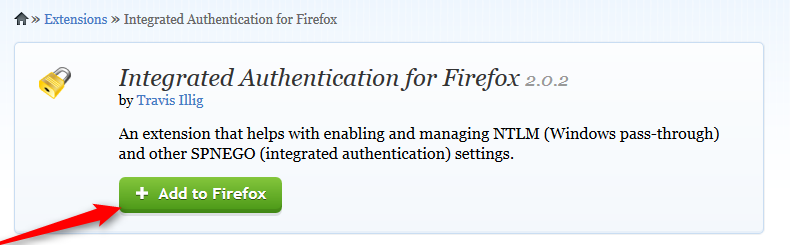
After it downloads you’ll have to restart Firefox.
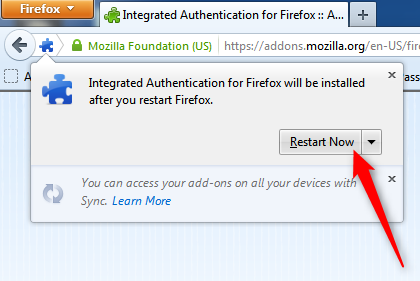
Once restarted, click on Tools and then Integrated Authentication Sites
Add the following URL to the allowed sites: http://visix.vm.its.uwo.pri and Click close.
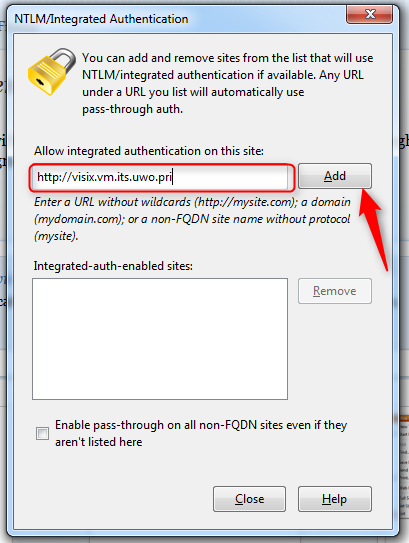
Then restart Firefox and clear your Cache.
IE Tab Setup
Go to the following page https://www.ietab.net/
Click on the link that says "Get IE Tab for Chrome".
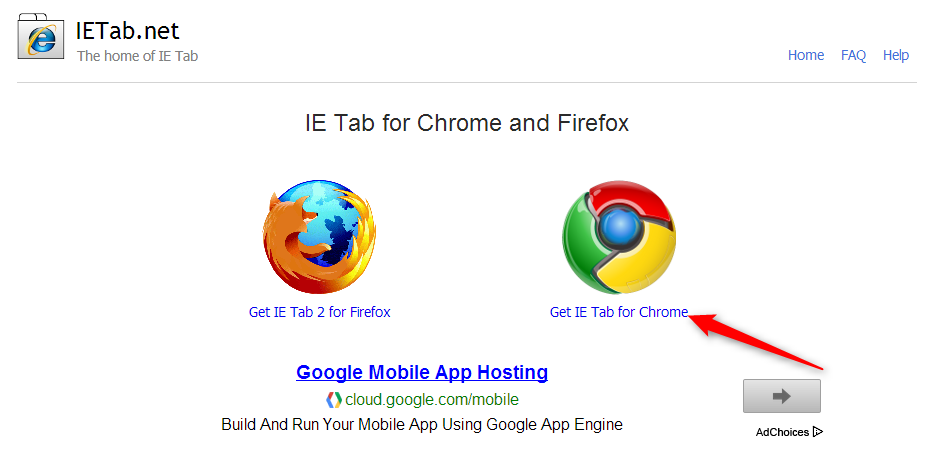
This will take you to the Google Chrome store. Once there, click "free" to download IE Tab
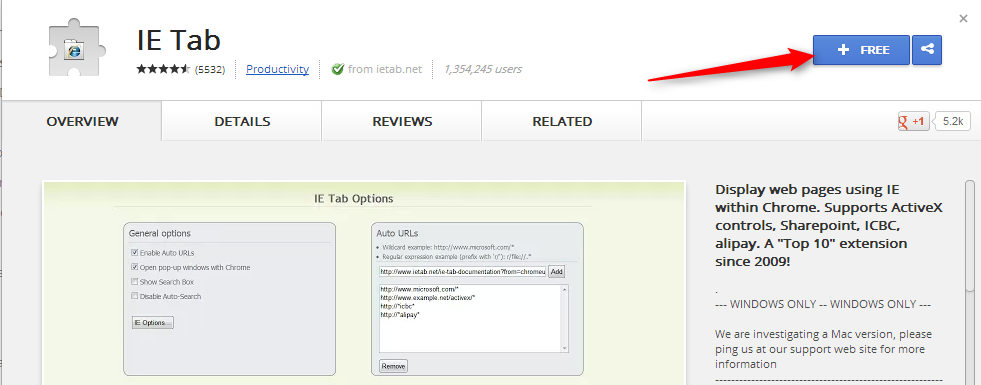
Once downloaded, you will be prompted to Confirm the new extension for Chrome. Click Add.
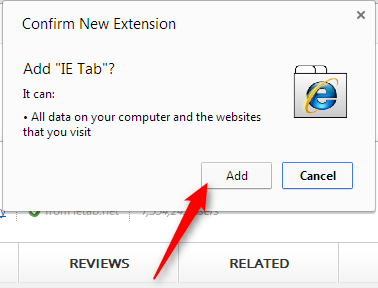
Once added, go to the Chrome settings.
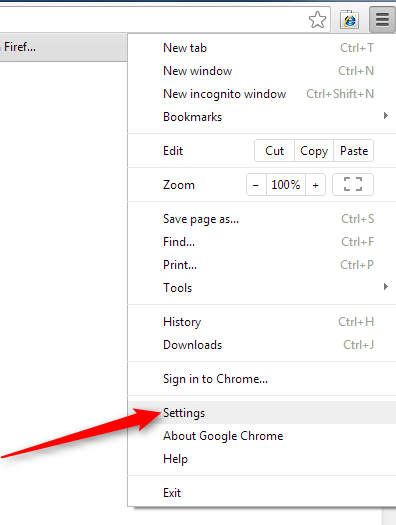
Click on extensions and click on the Options link under IETab.
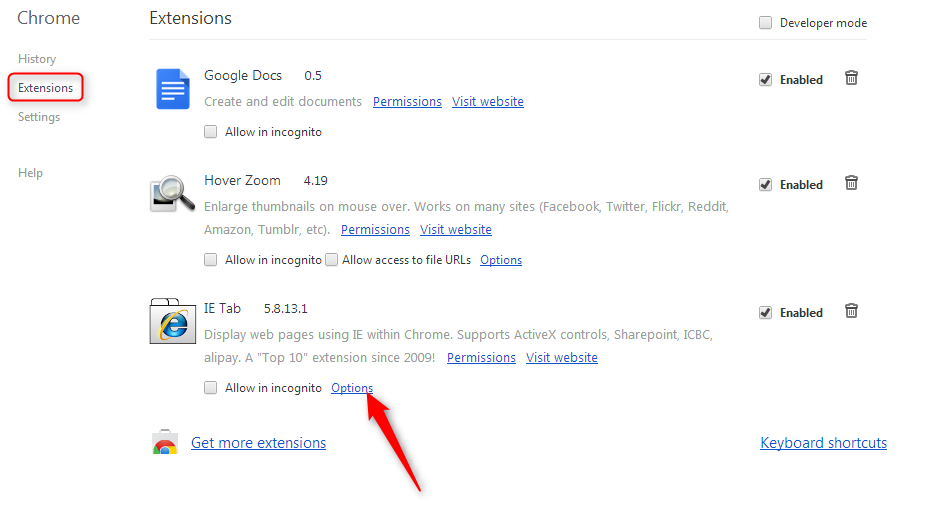
On this page, under the Auto URLs box enter in http://visix.vm.its.uwo.pri/* and then click add.
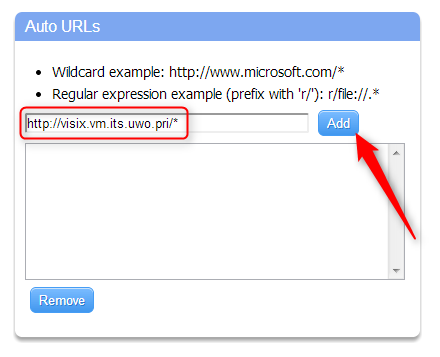
You may need to restart Chrome after these steps.
After this is done, you will then be able to go to the Visix page and it will work properly.
Published on and maintained in Cascade.
