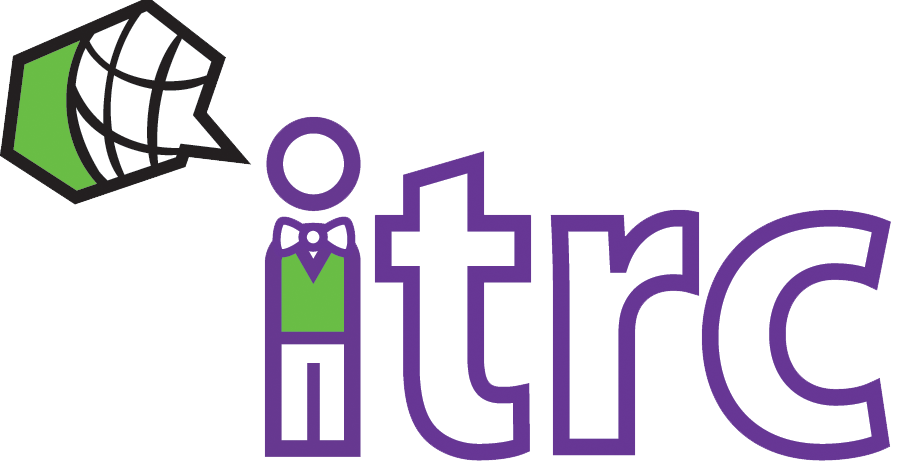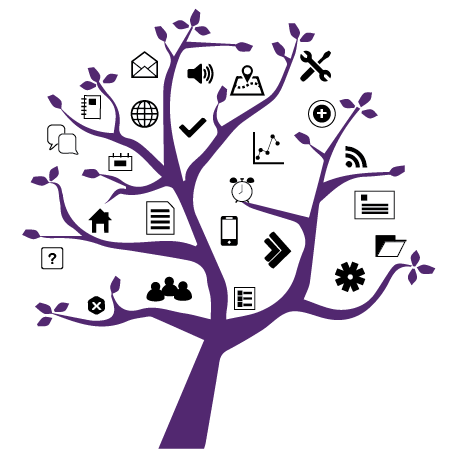Photo Credit: Photo by Lisa from Pexels
Getting the Most out of Feedback Studio
Added on October 15, 2025 by Ashe Night
Turnitin’s Feedback Studio is a powerful teaching tool available here at Western. Whether you're checking for integrity, or helping students learn proper citation from their reports, here are some simple guidelines to help you configure your settings for success!
Enabling Feedback Studio for Assignment
When creating a new Assignment in OWL Brightspace, you can enable Feedback Studio by expanding the Evaluation & Feedback accordion to the right of your assignment information, and selecting “Manage Turnitin.”
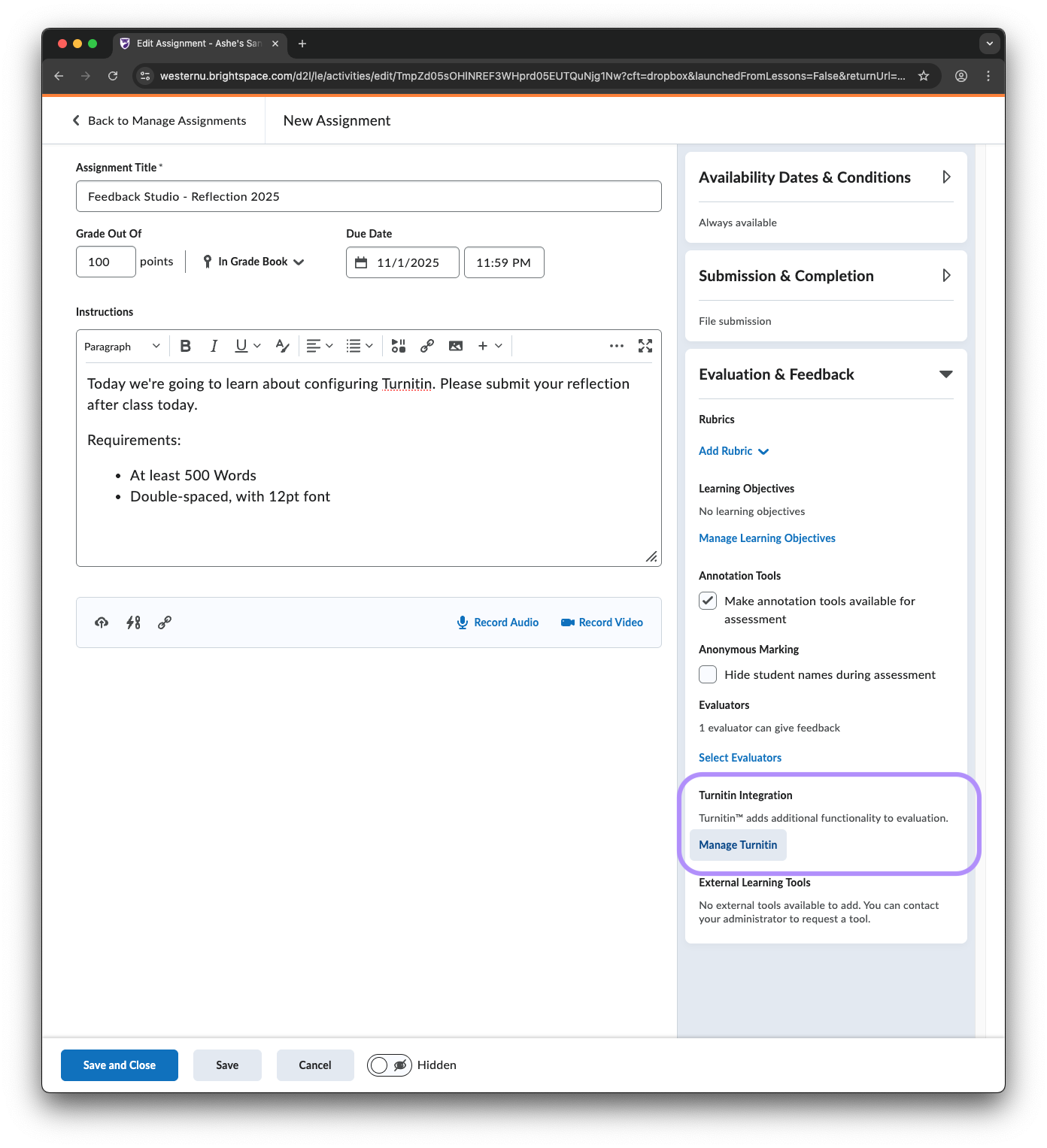
You’ll be presented with a modal containing important settings for configuring your assignment! Such as: enabling the integration, allowing students to view their reports, which submissions are to be checked; and whether to use Brightspace’s built-in grading, or Turnitin’
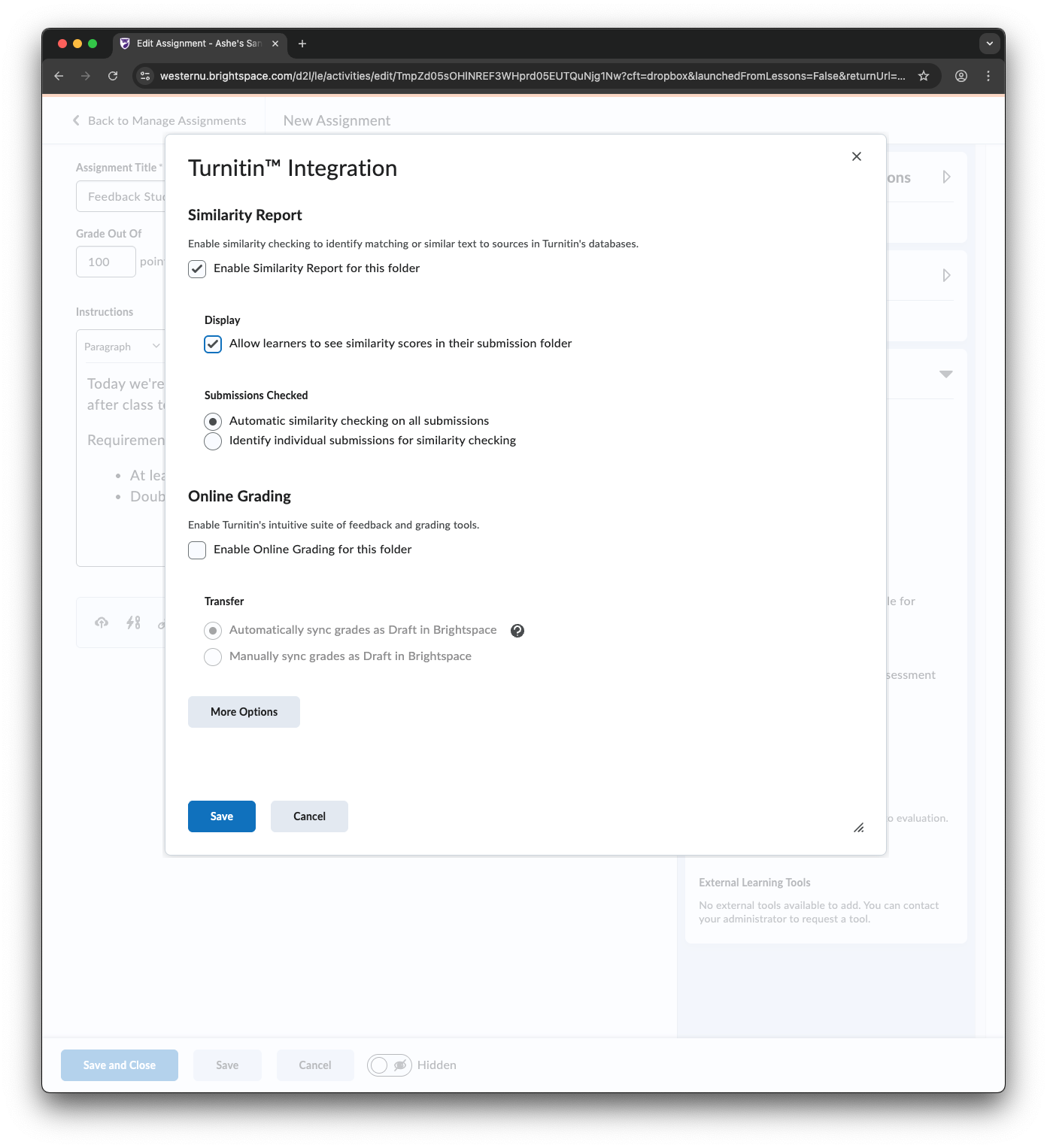
For the best experience, here are the recommended settings:
- Enable “Allow learners to see similarity scores in their submission folder” under the Display heading.
This allows your students to check the integrity of their own work, and allows them to learn about proper citations in an academic setting. - Select “Automatic similarity checking on all submissions” under the “Submissions Checked” heading.
This ensures that reports will always be generated and prevents integrity checks from being a manual process. - "Enable Online Grading for this folder” allows you to choose between using Turnitin’s grading features or those available in Brightspace.
We encourage you to use Brightspace’s Grading & Rubrics as it provides a more user-friendly and consistent experience with assignments delivered through Brightspace.
Accessing Additional Settings
When configuring the Turnitin integration for an assignment, there are additional settings accessible by clicking the “More Options” button. It’s important to Save before opening “More Options” as this will ensure the settings are in sync before you make additional changes.
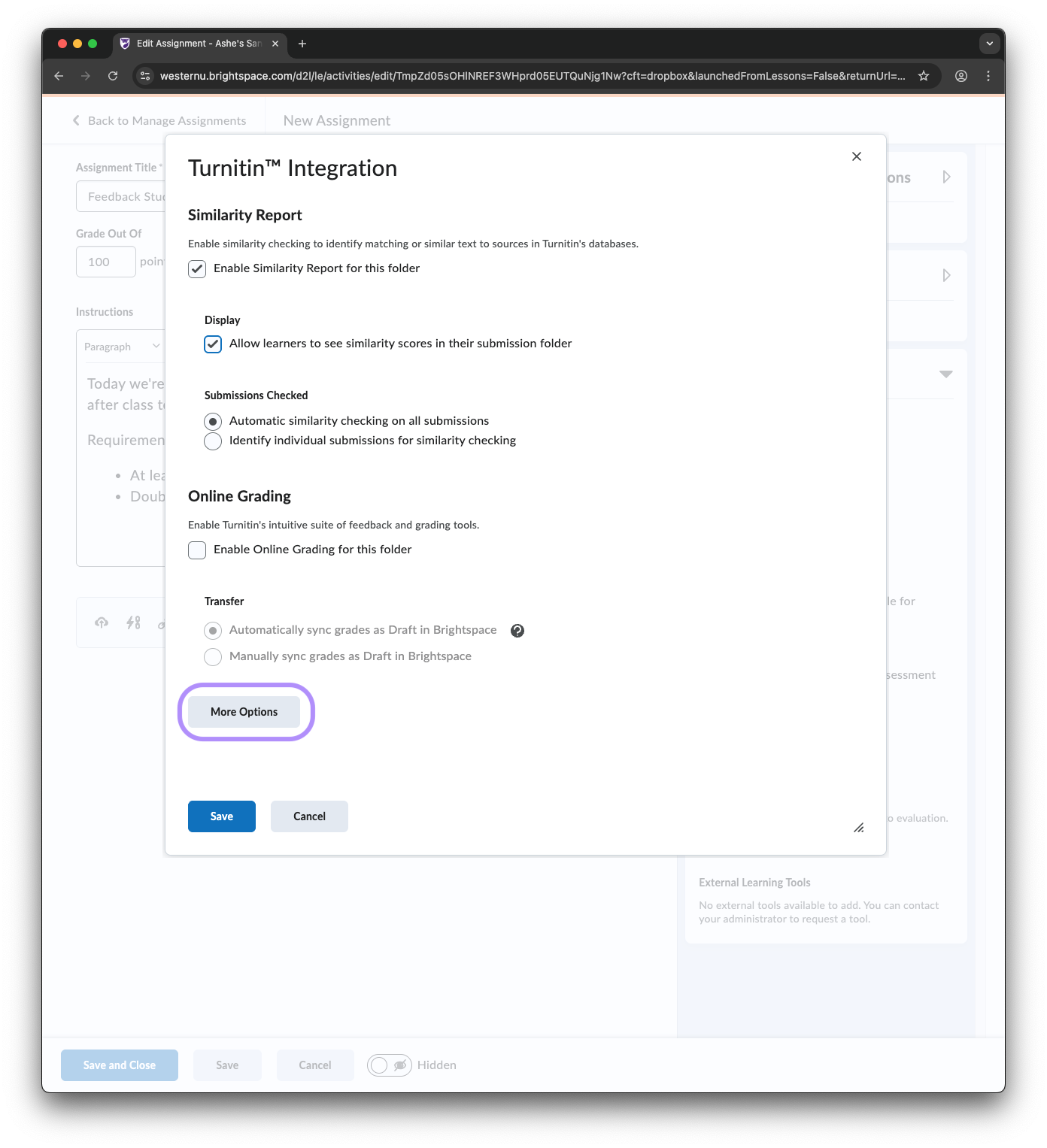
Selecting “More Options” will present you with a window that contains additional options for configuring your assignment. There is also a checkbox at the bottom that allows you to save your configuration for all future assignments you create.
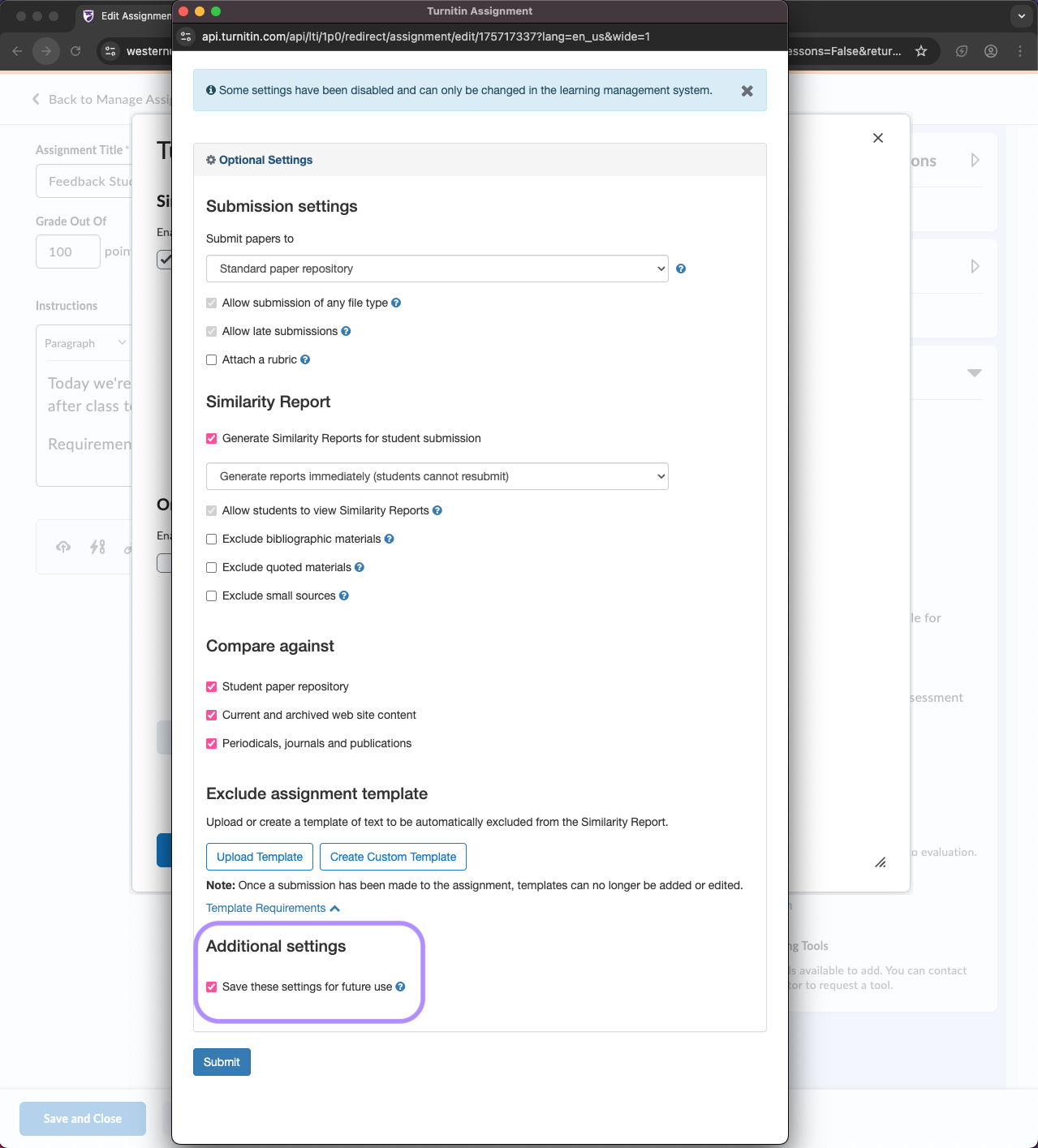
You will notice that some settings are duplicates of what you can already configure in Brightspace and will be disabled by default. This is why it’s important to save integration settings before opening the “More Options” window.
More Options: Submission Settings
The “Submit papers to” dropdown underneath the “Submission settings” heading allows you to choose whether or not papers are to be indexed for future integrity checks.
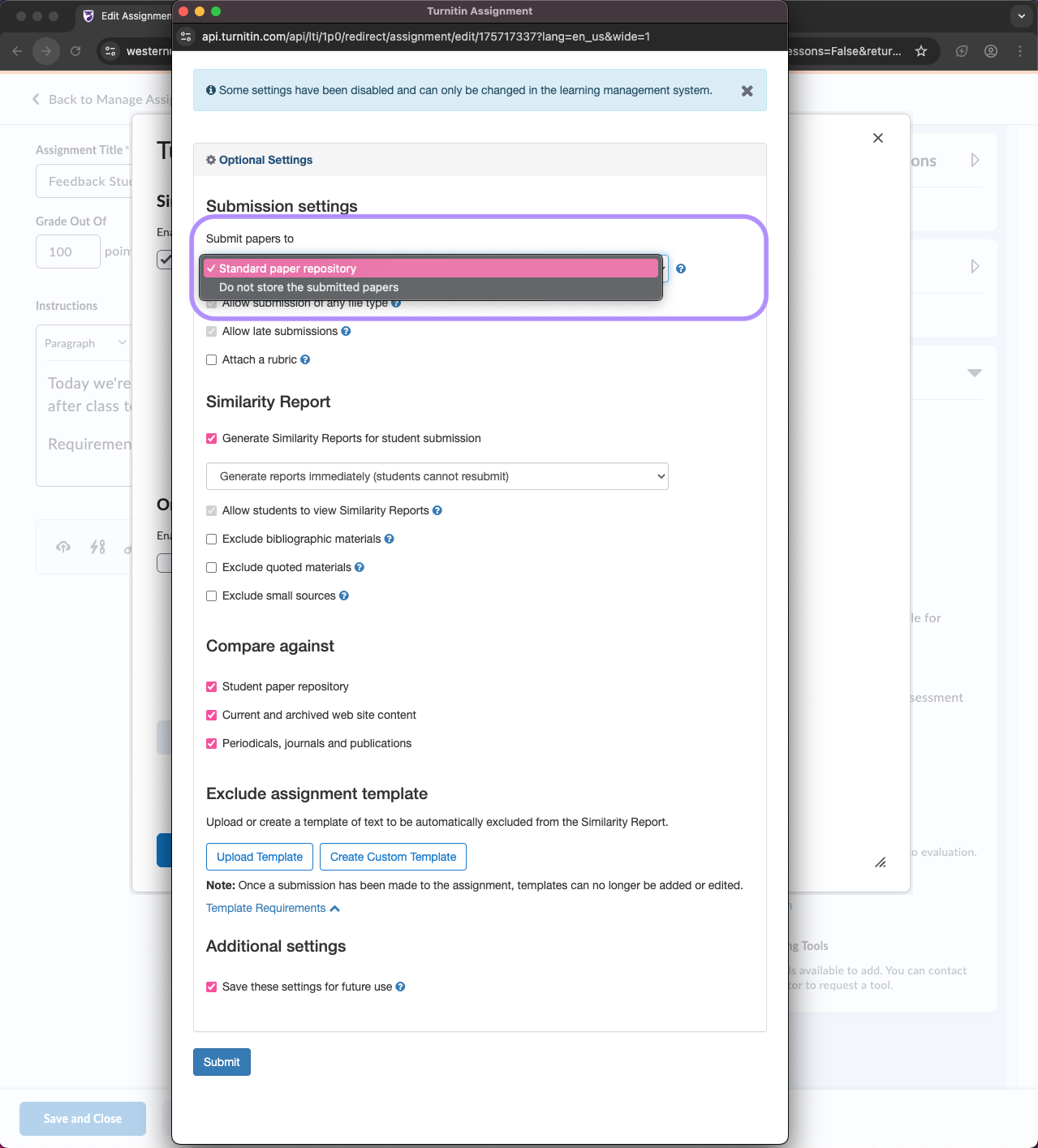
There are two options, each with their own benefits:
- “Standard paper repository” is the default option when creating an assignment and ensures papers will be stored in the repository for future integrity checks.
This is the general use case, and can be safely left as is. - “Do not store the submitted papers” is an alternative way to configure assignments so that integrity checks are performed, but the paper is not indexed for future checks.
This use case allows for incremental changes to a paper be checked for integrity without causing a 100% match from a previous iteration of the same paper.
More Options: Similarity Report
The dropdown beneath “Generate Similarity Reports for student submission” is used to determine when papers are checked for integrity and if resubmissions are allowed.
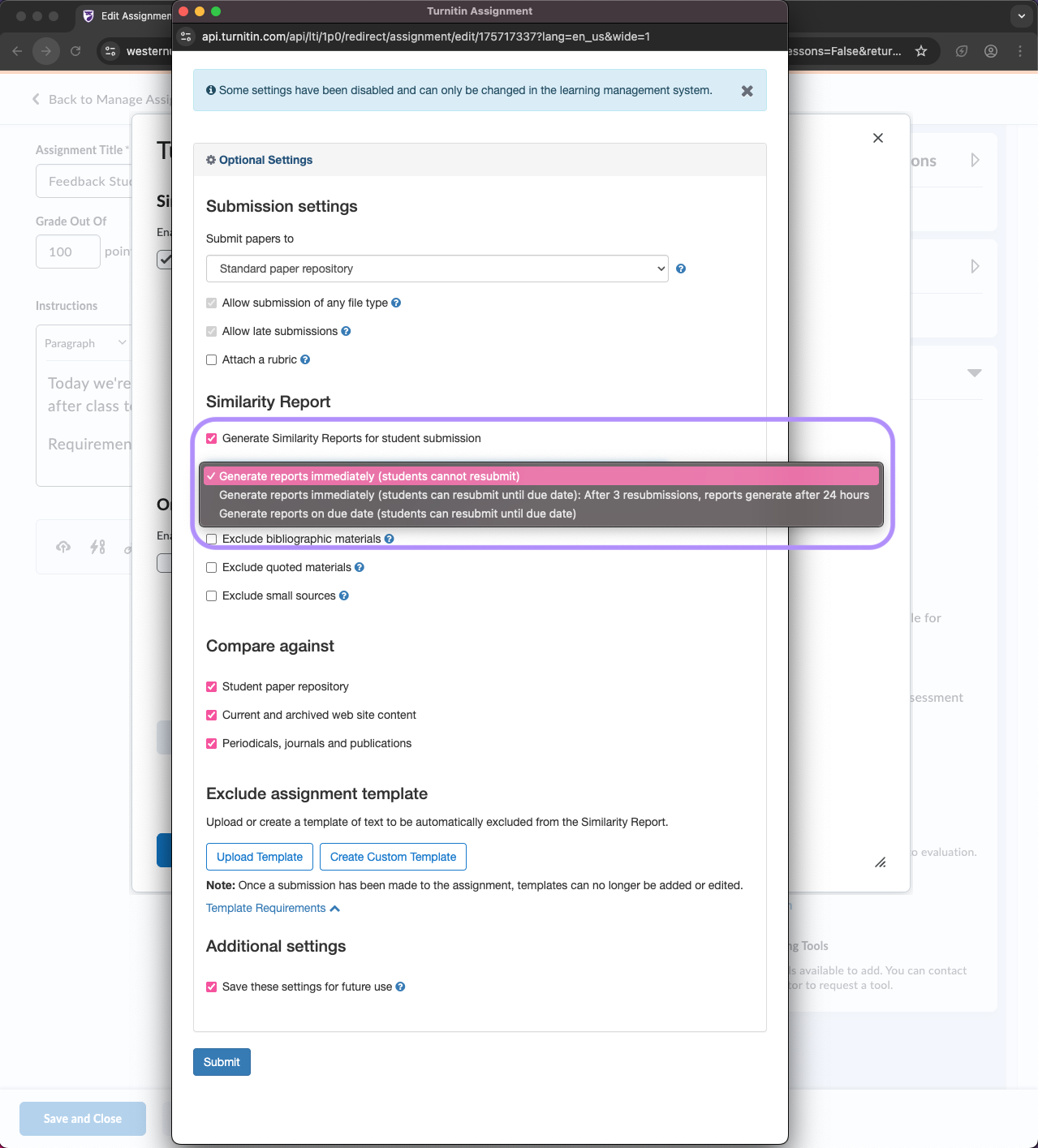
There are 3 options that determine how reports are generated:
- “Generate reports immediately (students cannot resubmit)” is the default setting and is the fastest way to generate reports. However, as indicated by the option, there is no opportunity for students to resubmit their work.
- "Generate reports immediately (students can resubmit until due date): After 3 resubmissions, reports generate after 24 hours” allows for unlimited resubmissions to an assignment and will generate reports immediately. However, as indicated by the option, if there are more than 3 resubmissions then reports will be generated after a longer period.
- "Generate reports on due date (students can resubmit until due date)” also allows for unlimited resubmissions. However, while using this option does allow students to resubmit, only the final submission to the assignment will generate a report. Previous submissions to the assignment will not generate reports.
Questions or Need More Support?
The WTS Helpdesk is your central location for support with Brightspace, Turnitin, and other eLearning technologies available on campus.