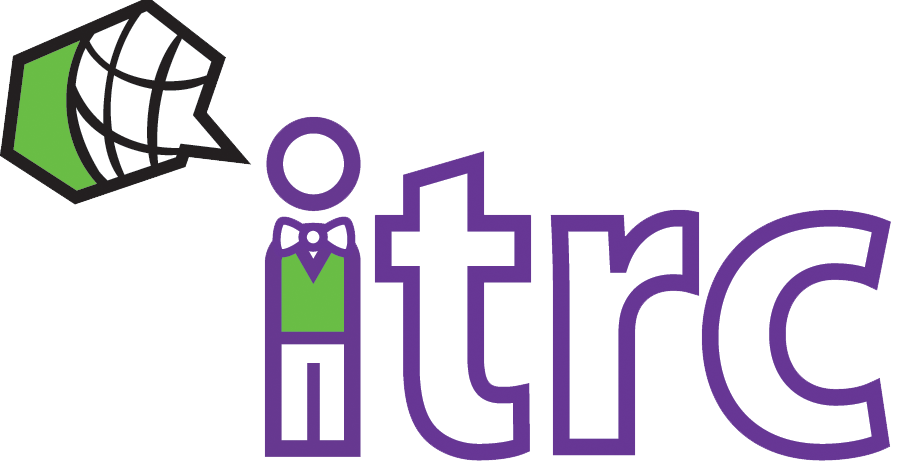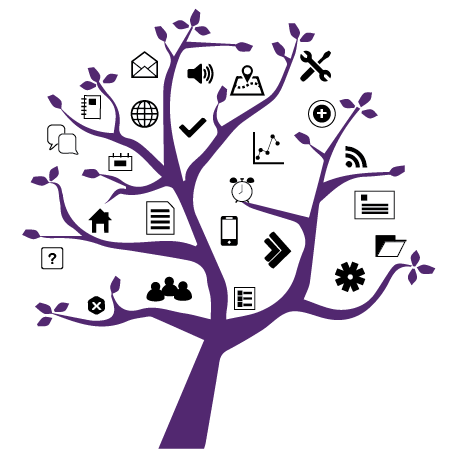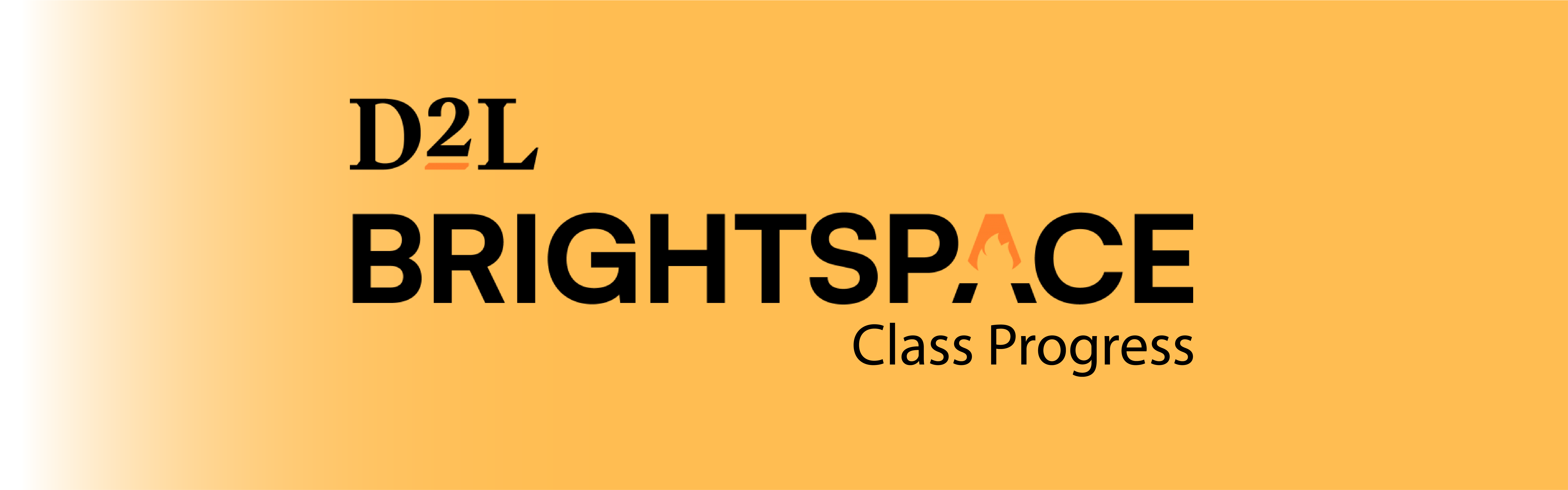
Photo Credit: Rim Zakaria; D2L
Class Progress Tool Now Enabled for Learners on OWL Brightspace: What Students Can Do
Added on August 11, 2025 by Rim Zakaria
The Class Progress tool in OWL Brightspace has now been enabled for your Learners, and they can access it from the course Navbar!

This tool gives students a clear view of their course engagement and performance. This includes viewing their grades, login activity, content completion, and more. It empowers them to track their own learning and stay on top of course activity deadlines and expectations.
What Learners Can Do with Class Progress
Students can use the Class Progress tool to:
- Monitor graded items and feedback, seeing all their grades in one place and reading comments from instructors.
- Track content interaction, including content viewed, time spent on modules, completed topics, and expandable progress bars that show what’s done or still pending.
- Engage with discussions, keeping an eye on posts read, threads created, and replies posted.
- Review assignments, including submission details and instructor feedback for each.
- Check quiz attempts, viewing available quizzes, attempts made, and feedback received.
- Complete checklists, viewing tasks and items they have checked.
- Complete surveys, with all embedded Brightspace surveys displayed and tracked.
- Review access history, including system access (via browser or app) and course login statistics.
- View a calculated final gradeand easily expand categories to explore progress in detail.
Please visit the below D2L Documentation for more details:
- Learner Documentation: https://community.d2l.com/brightspace/kb/articles/5377-class-progress
Instructor Benefits: How You Can Leverage Class Progress
The Class Progress tool is equally powerful for instructors:
- Quickly monitor overall class activity using dashboards that highlight key metrics.
- Customize up to four performance indicators (such as content completion, grades, logins, and objectives) via Settings and adjust the order or replace them to suit your course needs.
- Drill down into individual student data by clicking on a student’s chart area. This opens the User Progress page with detailed trackers.
- Filter by group or section, sort student lists, and contact learners directly via email.
- Set up Intelligent Agents to alert or email students who are falling behind.
Please visit the below D2L Documentation for more details:
- Instructor Documentation: https://community.d2l.com/brightspace/kb/articles/3552-track-course-progress-with-the-class-progress-tool