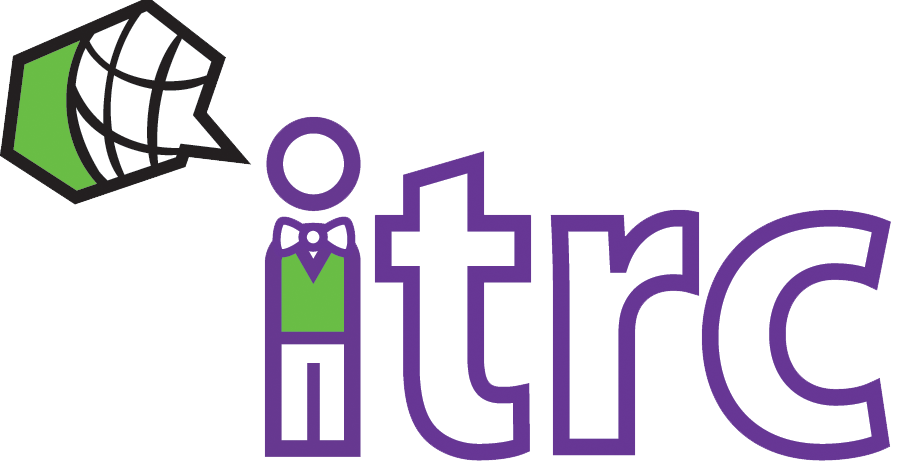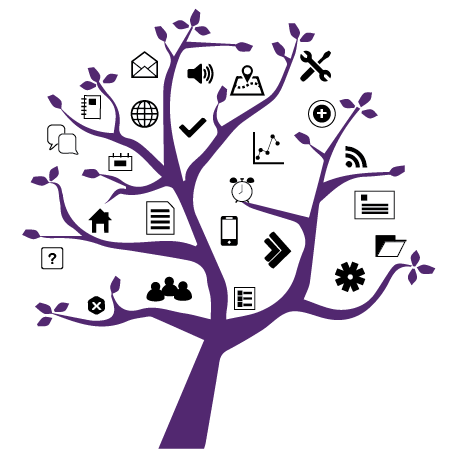Photo Credit: Lauren Mancke
Creating Rubrics in OWL
Added on December 17, 2021 by Jodie Roach
In the latest upgrade, OWL gained a new feature – the Rubrics Tool!
The Rubrics tool can be used to create custom rubrics for use across several OWL tools, including Assignments, Forums, Tests and Quizzes, and Gradebook. Rubrics can also be shared with other OWL instructors and site maintainers.
When creating a rubric, you can add as many criteria as you need for the assessment, and you can adjust the rating scale, titles, and descriptions as you see fit.
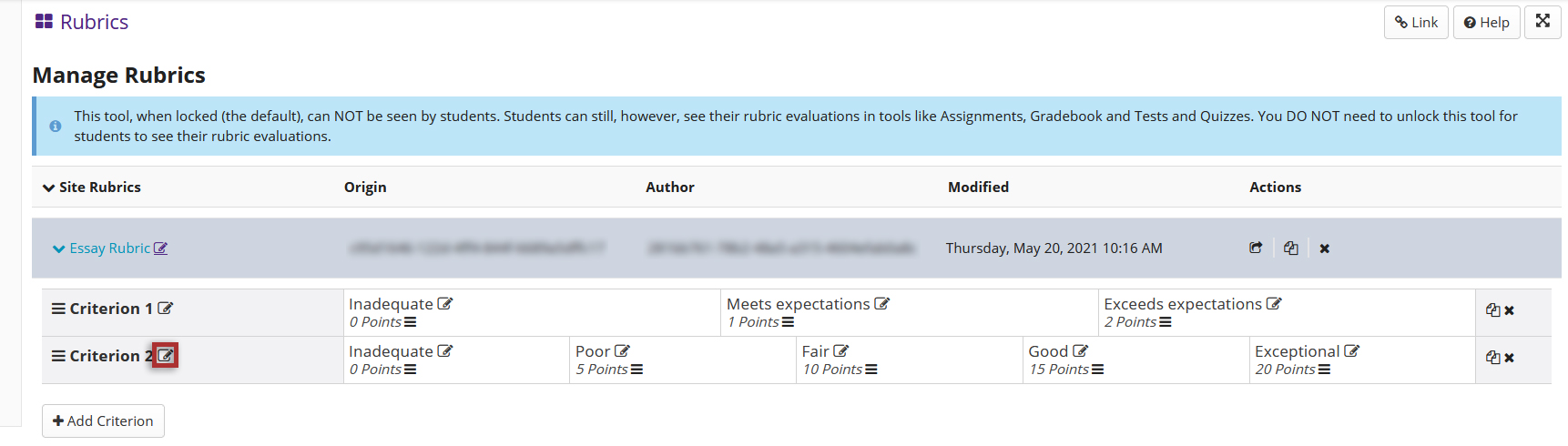
Rubrics can also be copied and edited to adjust for different assessments in your site.
Once you have created a new rubric, it can be linked to items in other OWL tools for use by graders in your site to provide ratings and comments. Below is a view of a rubric being added to a Gradebook item.
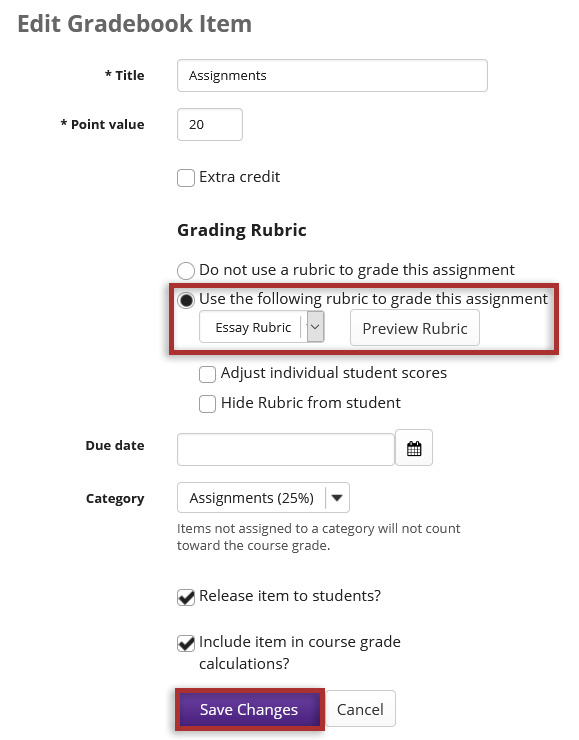
Rubrics can also be added at the question level to specific question types in Tests & Quizzes assessments. File Upload, Short Answer/Essay, and Student Audio Response questions can all have rubrics assigned to them.
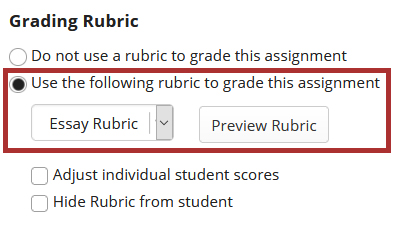
Once a Rubric is added to an item in an OWL tool, it will be included in that tool’s grading interface in a new tab labelled Grading Rubric. Adjustments made to points on the rubric will be automatically reflected in the total point score in the tool. Below is an example of a rubric being used in the Assignments tool.
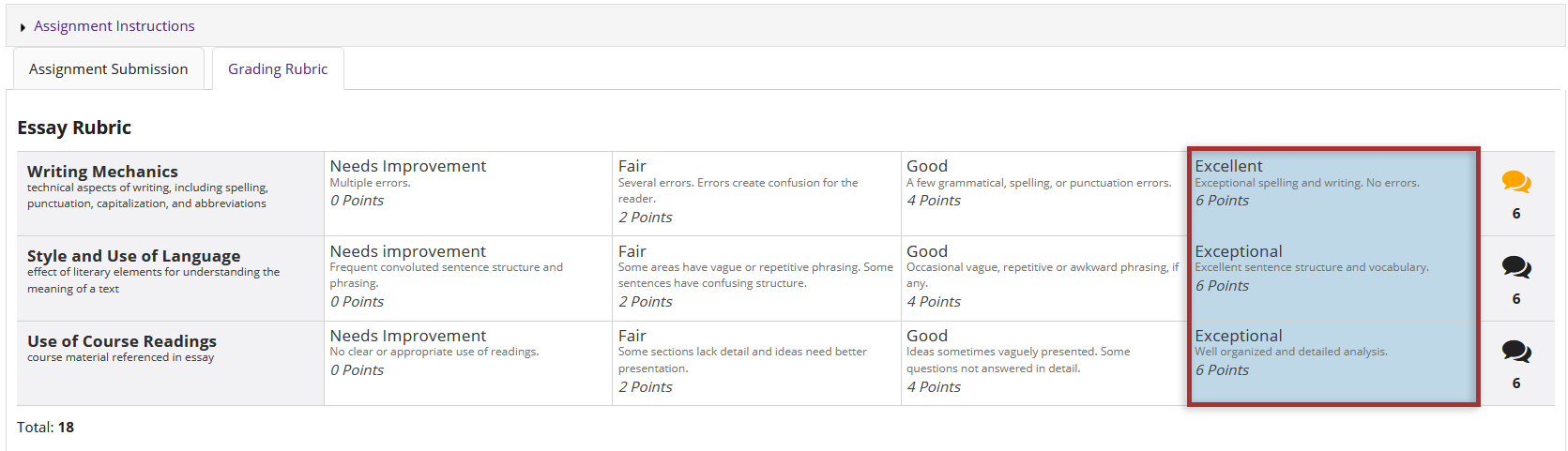
A few considerations for using the Rubrics tool:
- The Rubrics tool is hidden from students by default. This, however, does not prevent students from seeing Rubric feedback in other OWL tools
- If you choose to share a Rubric, it will be visible to all OWL users across the institution. This means maintainers of other OWL sites can copy the rubric into their own sites. These maintainers may make changes to their copy, but they will not affect your original rubric
- Grades do not get reported to or displayed in the Rubrics tool itself. Grades will appear on the item that you are grading.
For full instructions on how to use rubrics in your site, please see the OWL Help entry for the Rubrics Tool.