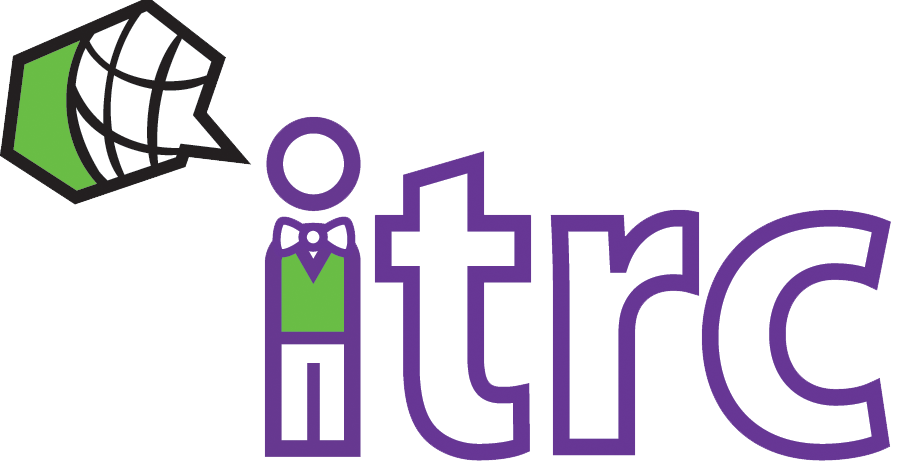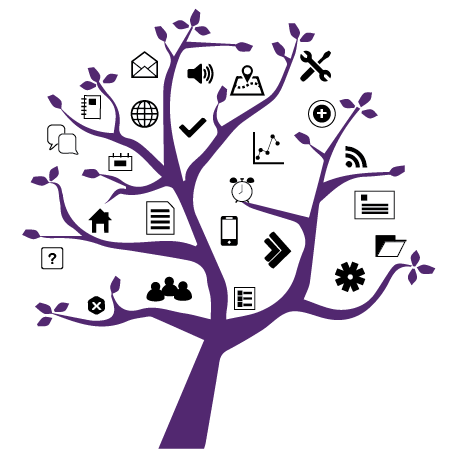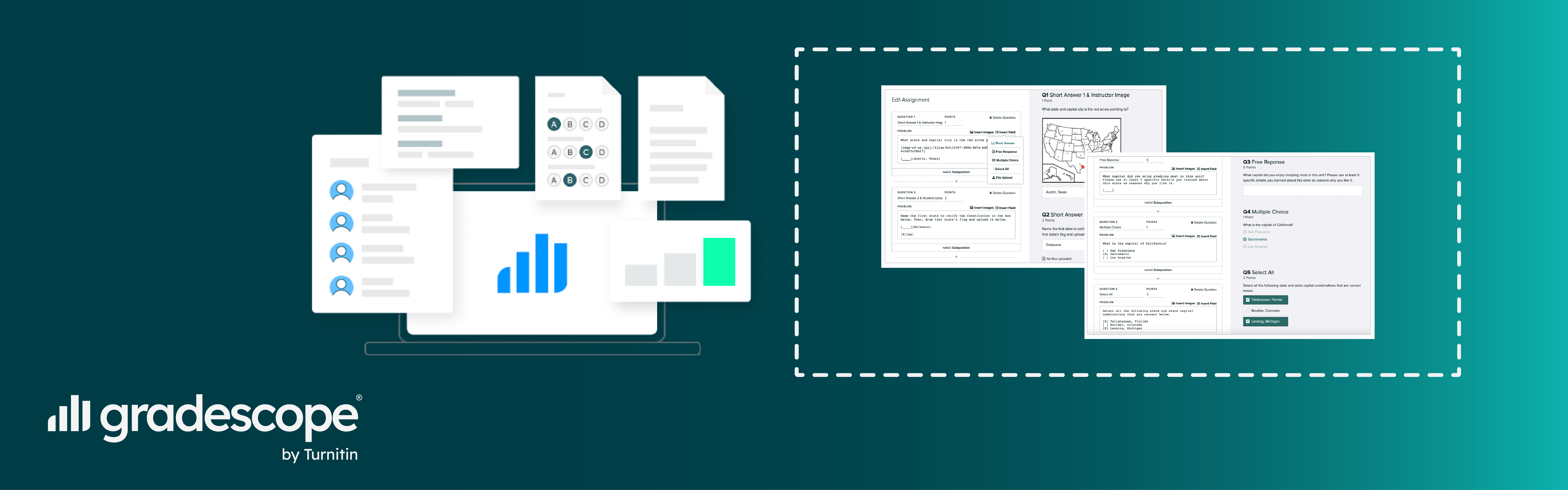
Photo Credit: Rim Zakaria; Gradescope
Bulk Export of Students Submissions is Now Available for Online Assignments on Gradescope
Added on June 8, 2023
by Rim Zakaria
Updated on June 9, 2023
Gradescope has recently added the option to bulk export students’ responses submitted to Gradescope Online Assignments. This option applies to newly created as well as existing Online Assignments as of June 5, 2023 .
This update can allow instructors to easily manage and analyze data from students' responses to Online Assignments.
In this article the word “assignment” applies to both assignments and exams/quizzes.
The export for a single Online Assignment includes:
- A CSV file of all students’ active responses for all the questions on a given assignment including the submission timestamp and score for the respective responses, and
- Separate folders for every student submission containing raw uploaded files for all applicable questions that include a "File Upload" component.
How to Export Submissions to an Online Assignment on Gradescope
To export all active student submissions to an existing Online Assignment in Gradescope:
- On the course Gradescope site, click on Assignments on the left pane. Locate your assignment name and click on it.
- Go to the Review Grades page , then click on the Export Submissions button found at the bottom right of the page. Note that you can export students’ active submissions regardless of whether the assignment grades have been published or not.
- A pop-up message will appear to prompt you to start downloading the submissions. Click on Download Submissions to download the zip containing the submissions.
- Simultaneously, you will also receive an email with a link to download the zip with submissions alternatively.
- Simultaneously, you will also receive an email with a link to download the zip with submissions alternatively.
- Whether you click on the button in the pop-up message or the link in the email received, a file called "submissions.zip" will be downloaded in your default Downloads folder on your machine.
- Unzip the "submissions.zip" file to get a "submission_metadata.csv" file and a "submission_XXXXX" folder for each student containing the raw uploaded files, if your online assignment had questions with "File Upload" components.
---> "submission_metadata.csv" is a spreadsheet containing students’ submissions data including:
- student names, IDs and emails, submission status, sections, each student’s total assignment score,
- question data like given question scores, response timestamps for each question, and each student's response for each question, and
- any file upload questions containing a text_file_id, which corresponds to the student uploaded file for the target question found in the "submission_XXXXX" folder of each student.
---> each "submission_XXXXX" folder contains an individual student’s raw files (identified by a text_file_id generated by Gradescope) that they uploaded as a response to any file upload question in the assignment. The name of each folder is the student’s submission ID and can be found in the Submission ID column of "submission_metadata.csv". To see a file for a specific question, lookup the text_file_id found in the respective Question No# Response column of "submission_metadata.csv".
Further Support
If you have questions or need help using Gradescope and Online Assignments (Beta), you can:
- Refer to help guides on Online Assignments and/or Exporting Submission Data,
- Refer to the Gradescope Help Center,
- Email help@gradescope.com for support on specific issues/questions,
- Submit a ticket to the WTS Helpdesk and you will be directed to the appropriate support person.