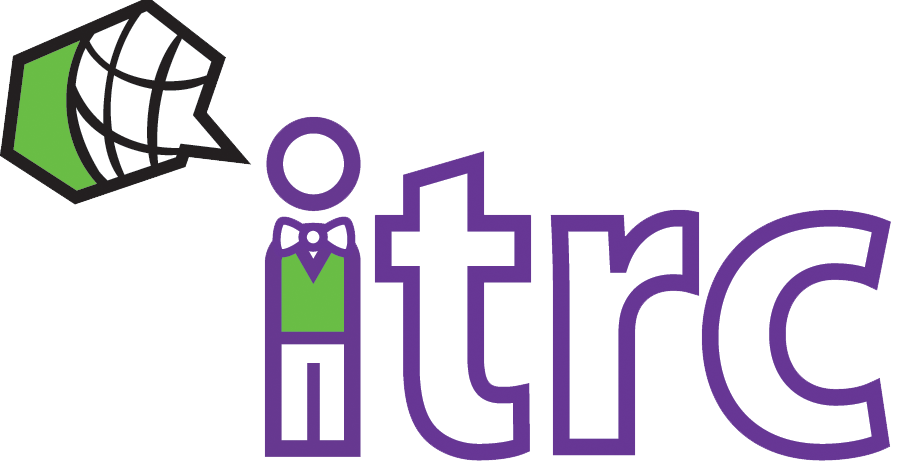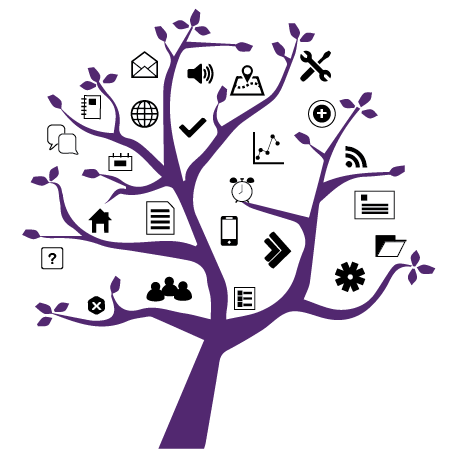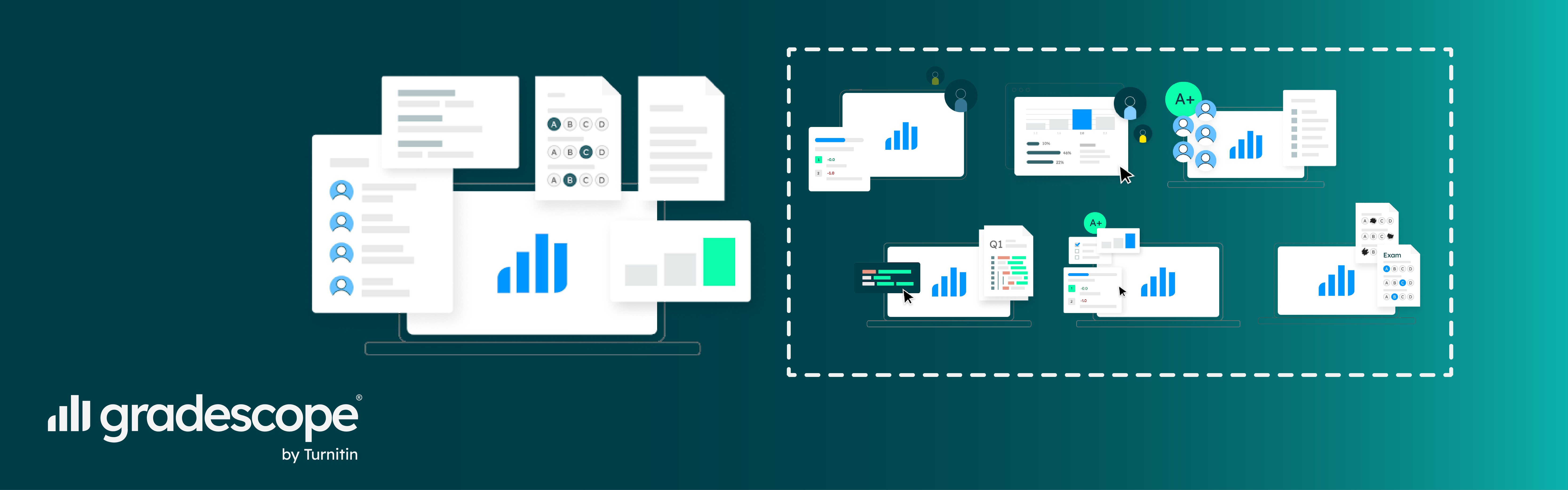
Photo Credit: Rim Zakaria; Gradescope
Gradescope Workshop Series Recordings (February 2023)
Added on February 27, 2023
by Rim Zakaria
Updated on June 8, 2023
The Gradescope team conducted a series of workshop sessions via Zoom that focused on making the most out of the Gradescope platform to deliver modernized assessment types across all classroom delivery formats: in-person, online, and hybrid.
For those who were not able to attend these February workshops, we have compiled below the recordings for all the six sessions:
Gradescope for In-Person Teaching
This session focused on conducting paper-based (handwritten) exams and quizzes, including multiple choice assessments in an in-person class setting. In this workshop, the following tasks were demonstrated:
- setting up an assignment/assessment,
- grading consistently with a rubric,
- providing students with meaningful targeted feedback, and
- easily returning student work electronically.
Video Link (CC available):
Workshop Additional Resources:
- Help guides on Exam/Quiz Assignments
- Gradescope’s Get Started page for other helpful short videos.
- Gradescope’s searchable Help Center for written documentation and frequently asked questions
Gradescope for Online and Hybrid Teaching
This session focused on using Gradescope for conducting paper-based (handwritten) exams and quizzes as well as full online assignments in online and hybrid class settings. In this workshop, the following tasks were demonstrated:
- setting up an assignment/assessment,
- grading consistently with a rubric,
- providing students with meaningful targeted feedback, and
- easily returning student work electronically.
Video Link (CC available):
Workshop Additional Resources:
- Help guides on Online Assignments and Homework/Problem Set Assignments
- The documentation for students on how to scan work on a mobile device
- Gradescope’s pages highlighting how to utilize LaTeX and Markdown for formatting inside of Gradescope
- Gradescope’s Get Started page for other helpful short videos.
- Gradescope’s searchable Help Center for written documentation and frequently asked questions
Gradescope for Large Courses (100+ students)
This session focused on using Gradescope in large courses by utilizing the newly added section management features. In this workshop, the following tasks were demonstrated:
- setting different submission time windows (release dates, due dates, late due dates, time limits) for different sections of students in the course, for a single assignment, and
- setting assignment visibility by section, to release assignments to a subset of students on the roster.
Video Link (CC available):
Workshop Additional Resources:
- Help guide on Multi-Versioned Assignments (be sure to email help@gradescope.com for access to this as it is still in beta)
- The documentation covering Gradescope’s Sections functionalities
- Gradescope’s Get Started page for other helpful short videos.
- Gradescope’s searchable Help Center for written documentation and frequently asked questions
Gradescope for Multiple Choice Assessments
This session focused on using Gradescope to conduct multiple choice assessments using the 200-question Bubble Sheet template. In this workshop, the following tasks were demonstrated:
- setting up and indicating the correct responses for each question ahead of time allowing Gradescope to automatically grade all student submissions once their respective answered bubble sheets are uploaded.
Video Link (CC available):
Workshop Additional Resources:
- Help guides on Bubble Sheet Assignments
- The documentation for students on how to scan work on a mobile device
- Gradescope’s Get Started page for other helpful short videos.
- Gradescope’s searchable Help Center for written documentation and frequently asked questions
Gradescope for Computer Science
This session focused on using Gradescope in Computer Science courses that include programming assignments as well as handwritten student submissions. In this workshop, the following tasks were demonstrated:
- setting different submission time windows (release dates, due dates, late due dates, time limits) for different sections of students in the course, for a single assignment, and
- setting assignment visibility by section, to release assignments to a subset of students on the roster.
Video Link (CC available):
Workshop Additional Resources:
- Help guides for setting up a Programming Assignment and Autograder Documentation
- For more details about the contents of an Autograder zip file, please read Gradescope’s specifications documentation.
- The Autograder platform is built in such a way to allow you to build custom Autograders. Because of this, the Autograder can be configured for any number of points and can apply the necessary deductions. Feedback given via the Autograder would also need to be programmed. Be sure to check Gradescope’s Autograder Documentation for additional information.
- If you have specific questions about the Autograder setup, please reach out to help@gradescope.com or open a WTS ticket requesting the latter.
- Gradescope’s Get Started page for other helpful short videos.
- Gradescope’s searchable Help Center for written documentation and frequently asked questions
Gradescope for Existing Users
This session was targeted towards instructors and TAs who already have previous experience using Gradescope in their courses. In this workshop, new features and lesser-known tips were demonstrated.
Video Link (CC available):
Workshop Additional Resources:
- Gradescope’s public product roadmap
- A Gradescope walkthrough with chapters for easily navigating
- Gradescope’s Get Started page for other helpful short videos.
- Gradescope’s searchable Help Center for written documentation and frequently asked questions
You can also join one of Gradescope’s upcoming weekly 1-hour workshops by registering using their link: https://info.gradescope.com/noa-workshops
Further Support
If you have questions or need help using Gradescope, you can:
- Refer to the Gradescope Help Center,
- Email help@gradescope.com for support on specific issues/questions,
- Submit a ticket to the WTS Helpdesk and you will be directed to the appropriate support person.