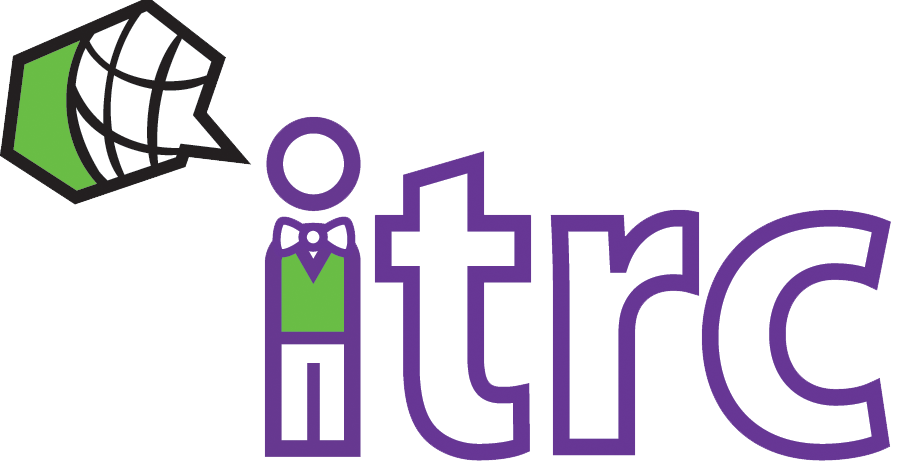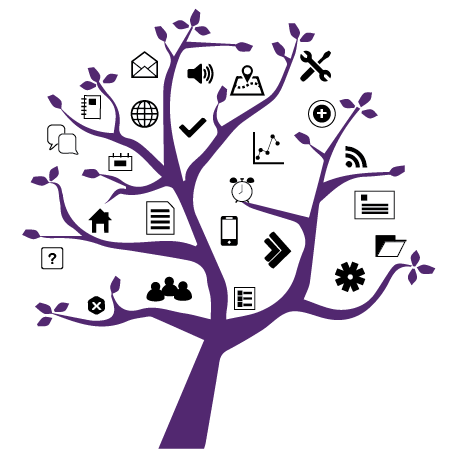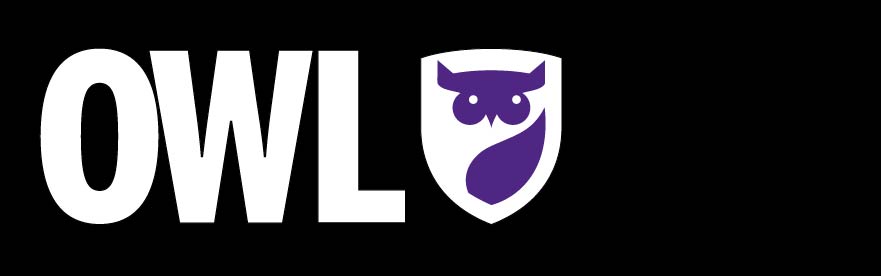
Photo Credit: Western
Test Tool: Best Practices
Added on November 2, 2020
by Deanna Grogan
Updated on November 5, 2020
For the best experience, we recommend students have only one browser window and tab open during an exam, whenever possible. For students writing open book exams, students may need to access course material or other allowed online content during the exam; in these cases, students should ensure that they do not open an OWL quiz in more than one browser tab.
If students experience a disconnect or an error during a quiz, they should close their browser window, log back into their OWL course, and resume the quiz. Quizzes are automatically saved every 5 minutes or whenever the student navigates to a new page.
More information about student best practices can be found in OWL Help.
Instructions for Creating and Configuring OWL Tests & Quizzes
The OWL Tests & Quizzes tool offers a wide array of question types and configuration options including questions pools, question and answer randomization, calculated questions, file upload questions and more. Quizzes can be timed or untimed and can be released to small groups as well as entire classes.
For information about question types and configuration options, please see the Tests & Quizzes page in OWL Help.
Best Practices for Creating and Configuring OWL Tests & Quizzes
The eLearning Technology Team has put together a video of some of the best practices for OWL Tests and & Quizzes.
Upcoming OWL and eLearning Q&A sessions
If you have questions about OWL's Tests & Quizzes or Gradebook, or about other eLearning topics, join the eLearning Technology Team at the upcoming November question and answer (Q&A) sessions.