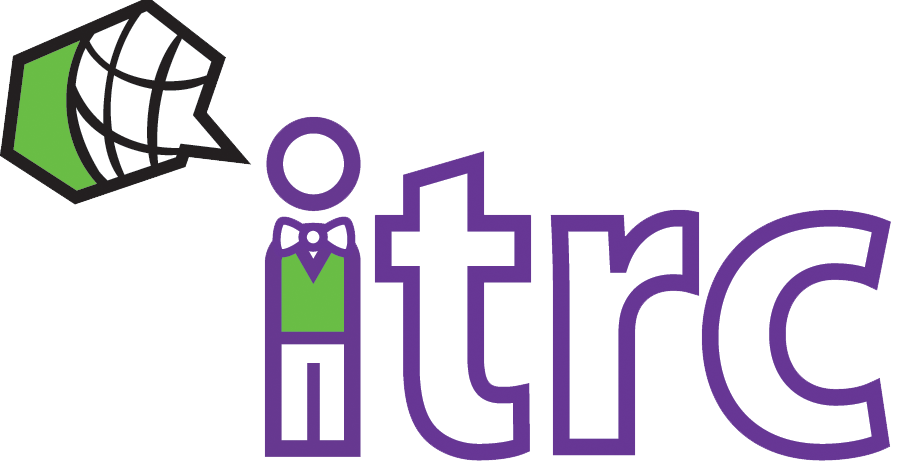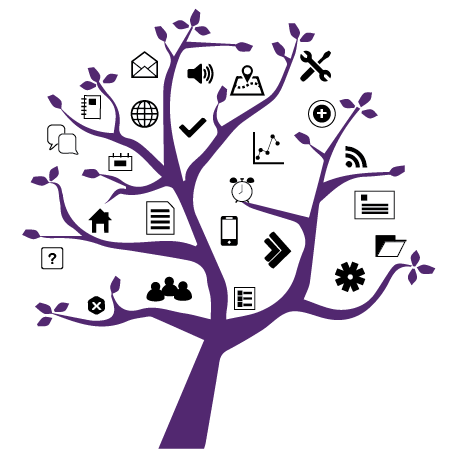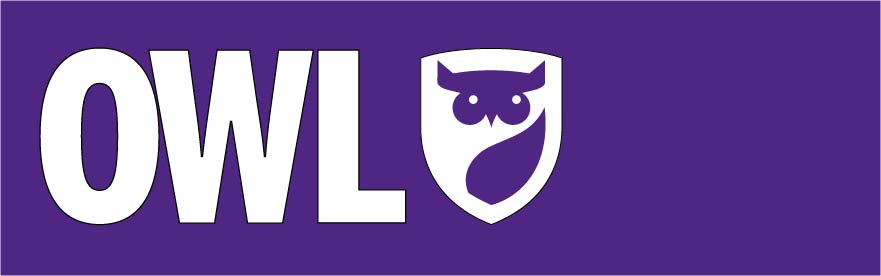
Photo Credit: Western
OWL Template Updates
Added on July 31, 2023
by Allyson Steward
Updated on August 14, 2023
Over the weekend of July 29th, WTS successfully deployed a new version of OWL with many new features, including a dark theme option and an updated UI design.
While exploring the new upgrade, those utilizing the OWL Basic and/or Advanced Templates may have noticed that some elements of their Lessons pages display differently.
Formatting discrepancies include:
- Subpage buttons and descriptions (Light and Dark Theme)
- Checklists (Dark Theme)
- Questions (Dark Theme)
To address these issues, we have updated the CSS files that style the Course Content and Course Overview pages in the templates.
You can download the new CSS files below to update your OWL sites.
Don't know which template you've used? Check our post "OWL Templates are Here" to see which one matches your OWL site.
To Replace the Template CSS File:
1. Click one of the template links provided:
2. In the new page that opens, right click and select Save As.
3. In the dialogue that opens, save the CSS file onto your desktop as default.css.
4. In your OWL site, navigate to the Resources tool.
5. Locate the folder titled "LB-CSS" and click it to open the file directory.
6. You should see a file named "default.css". Click the Actions dropdown beside it and select Upload New Version.
7. Click Choose File and select the default.css file you saved to your desktop.
8. Click Upload New Version Now.
9. Go to your Lessons pages to confirm that the template appears as intended.
Troubleshooting
If the OWL Template does not appear fixed after following the steps above, try these troubleshooting steps:
1. Log out of OWL
Log out of OWL, close your browser, and return in a few minutes. Sometimes it takes a bit of time for the CSS to automatically apply.
2. Clear your browser cache
Log out of OWL, clear your browser cache, and return in a few minutes.
3. Try updating the template again
Go through the template update steps above again and be sure you selected the correct file.
If you continue to experience problems with the OWL Templates, please reach out to the WTS Helpdesk.