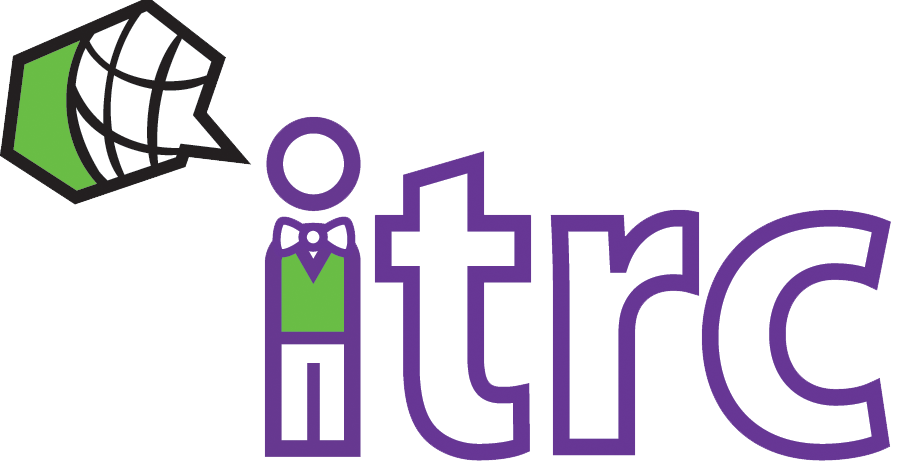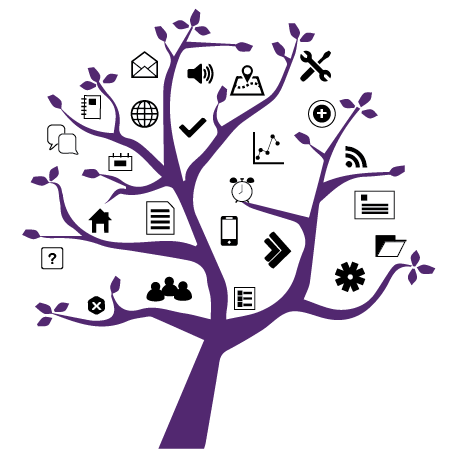Photo Credit: Bermix Studio
What to do if you experience issues accessing online technology
Added on September 29, 2022
by Shawn Foster
Updated on October 13, 2022
Technology is complex and there are a lot of pieces that work together to accomplish the amazing things technology does for us. Sometimes things happen to one of those pieces and it can interrupt our tasks.
Here are steps you can take if you experience issues accessing Western's online resources.
1. Gather
- Document the time and date when you experience the issue
- Take a screenshot of the web page or message, and include your web browser and clock/time in the shot
- Document which web browser (Chrome, Firefox, Safari, etc) and operating system (Android, iOS, macOS, Windows, etc) you are using
- Make note of the activity you were doing at the time
- Summarize the issue you experienced
- Make note of how you are connected to the Internet
- Are you using a wired connection or wireless?
- Are you on campus (and if so, where), or off campus (and if so, who is your Internet provider)?
- Record your IP address by going to a site like WhatIsMyIPAddress.com and document the numbers it shows as your IP address
- Are you connected to Western's ROAMS service?
- If you are using OWL, click on the Information icon (i) in the footer and make note of the "Server" you are connected to (starts with "azuki" and then a number)
2. Test
- Try accessing a Western web page that you usually don't visit, such a link from Western's Academics page to a faculty that you haven't been to before
- Do these pages load?
- Try some other pages
- Do they load?
- Try visiting some non-Western web pages that you have never been to by searching for a random topic in your favourite search engine or by going to a random Wikipedia page
- If you can't access non-Western web pages, it might be an Internet or network issue
- Try the previous steps again from a different web browser or a different device
- Try restarting your computer or device
- Try restarting your modem or router
- If none of these steps solve the issue, you might have to contact your Internet provider for assistance
3. Report
- If you can access non-Western web pages, but can't access Western web pages or services, it might be a connection issue with Western
- Call or submit a ticket to the WTS Helpdesk for assistance and include the details you collected in the steps above
- If you can access some Western web pages, but not all (such as OWL), a particular Western service might be having issues
- Check the system status page
- Call or submit a ticket to the WTS Helpdesk for assistance and include the details you collect in the steps above
Hopefully these steps will help you determine where the connection issue is and assist you in getting back to your online activities.