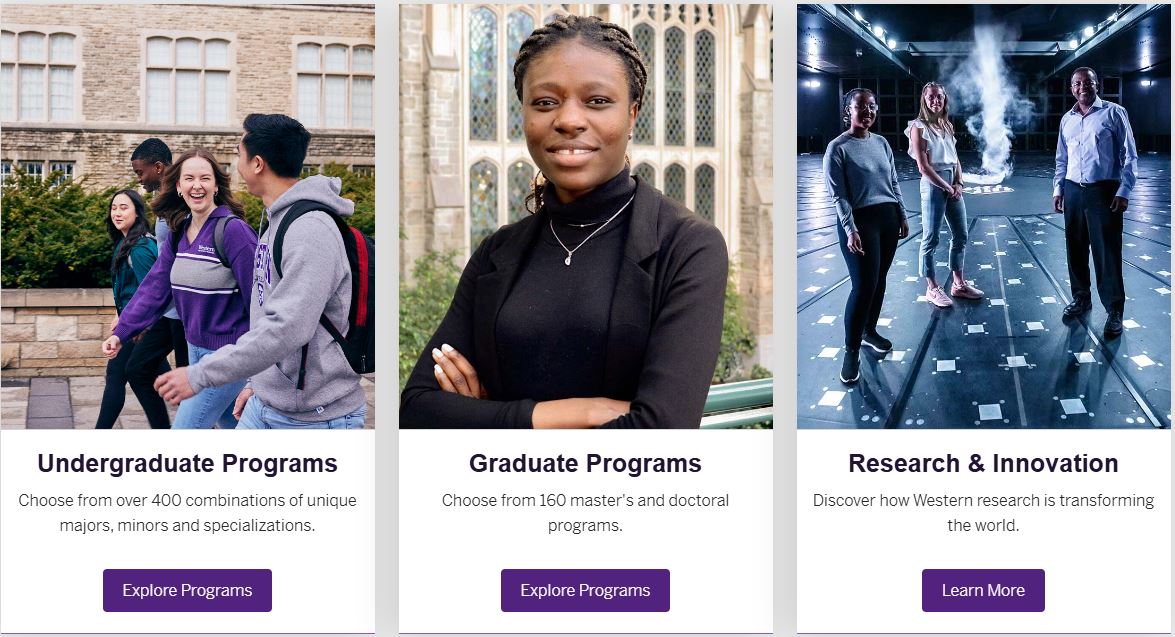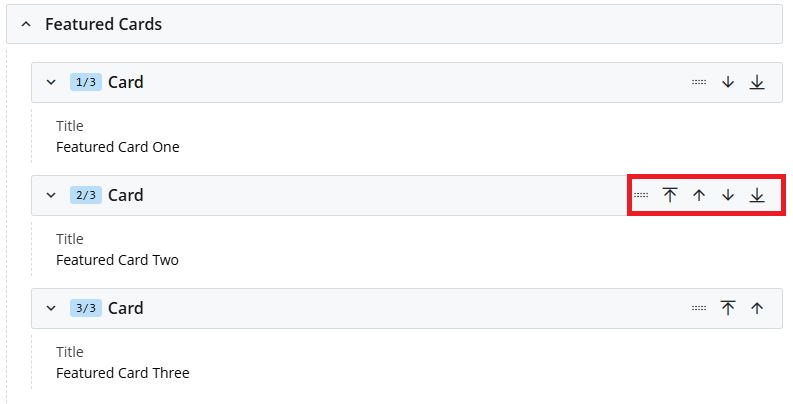Search Website
QUICK LINKS:
Featured Cards
Select +Add Content then choose Global Assets > Content Page
- Select your Placement Folder
- Provide a page Title
- Choose options for Include in Top Navigation? and Include in Left Hand Navigation
- Below Interior Page choose a Page Layout option Full Width
- Under Page Sections - Choose Your Page Section select drop down to choose Featured Cards
- Under Section Title for each card, enter Title, choose Image, Link Type, Internal Link
- Featured Cards can be added/removed and re-ordered using the tools on the right:
Image Guidelines:
- Dimensions: 1200 × 800 pixels
- Image crop: position subjects in the centre of the image, to ensure the focal point of the image is visible when scaled to different screen sizes
Featured Cards Example