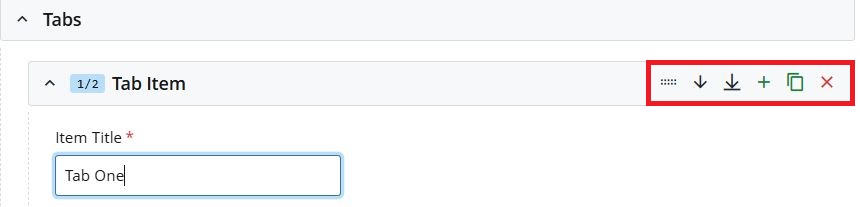Search Website
QUICK LINKS:
Tabs
Select +Add Content then choose Global Assets > Content Page
- Select your Placement Folder
- Provide a page Title
- Choose options for Include in Top Navigation? and Include in Left Hand Navigation
- Below Interior Page choose a Page Layout option (Full Width or Left Navigation)
- Under Page Sections select drop down to choose Tabs
- Below Tabs section choose Tab Item to add Item Title and your Item Content
- Tabs can be be added/removed and re-ordered using the tools on the right:
Tabs Example
Content for Tab One goes here.
Content for Tab One goes here.
Content for Tab One goes here.
- Content for Tab Two goes here.
- Content for Tab Two goes here.
- Content for Tab Two goes here.
- Content for Tab Three goes here.
- Content for Tab Three goes here.
- Content for Tab Three goes here.