Frequently Asked Questions
Using MFA
Why did Western choose Duo authenticator?
The Duo authenticator is a service that allows for a second factor authentication to be prompted for our users when using a username and a password on Western services that require MFA. These services include Office 365 as well as a number of other Western services that other authenticators do not support.
The Duo authenticator is part of a larger organization known as Cisco Systems. Western has engaged in a long-term agreement with Cisco Systems for a variety of network services and the 2FA application falls within the context of that contract.
Duo is a feature-rich and industry standard technology used across North American Higher Education and private sectors. Other authenticators do not have the same abilities and cross compatibility that Duo provides.
How does the MFA Process Work?
What is the most popular method for the second factor of MFA?
How do I approve my log in?
Select your device type for a guide:
My account is locked out. What should I do?
Your account will lock after 3 failed log in attempts and will unlock after 15 minutes. Contact the WTS Helpdesk for further assistance.
Can I use MFA without a mobile device?
You can also enroll a tablet, a landline telephone (i.e. your office phone), obtain a security key, or request a Hardware Token.
Is MFA accessible?
Duo self-enrollment and authentication are compatible with screen readers. Additionally, the Duo Mobile app is accessible to voiceover functionality on Apple and Android devices.
Does the MFA process work in areas where some access is limited (international locations such as China, as an example)?
Yes. There are several ways to achieve the second factor of authentication without the guarantee of connectivity (bearing in mind that being able to reach the email service in the first place may be an issue depending on the location’s overall internet access), including:
(1) Offline codes generated with the Duo Mobile app that can be generated and used without any sort of mobile connectivity
(2) The use of a hardware token that can be carried with you
(3) The WTS Helpdesk can be contacted and a temporary code(s) can be generated for access
We recommend you visit our Travelling with MFA page ahead of any planned travel to be sure you have everything you need.
Will my administrative support personnel be limited in how they assist with me with email?
How can I protect services/applications I manage with MFA?
I have received a request to approve a login that I did not initiate, what do I do?
Will MFA be in place for access to other platforms at Western (PeopleSoft, etc.)?
Managing my MFA devices
I replaced the phone that I enrolled in Duo. What should I do now?
- Log into Western Identity Manager
- You will need to verify by SMS or phone call to authenticate into the Duo settings
Note: If you don't have a secondary device you will need to get a bypass code by contacting WTS Helpdesk - If you have the same phone number, you can click the I have a new phone button. If you have a different phone number, you will need to add a device
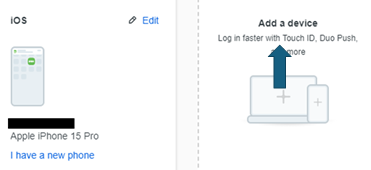
- Select an option.
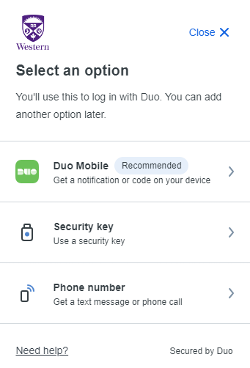
- Click one of the options and follow the instructions
- Once you have added the new device you may remove the old one
NOTE: You must have at least one device listed. The old device cannot be removed until you add a new device if it is your only device listed.
Add an additional device
- Log into Western Identity Manager.
- You will need to authenticate into the Western Identity Manager Duo settings
- Click add a device and follow the instructions to setup the device.
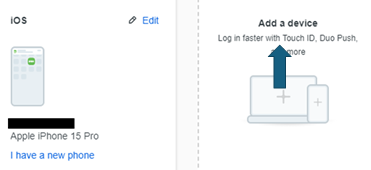
Remove a device that has been enrolled
- Log into Western Identity Manager.
- You will need to authenticate into the Western Identity Manager Duo settings
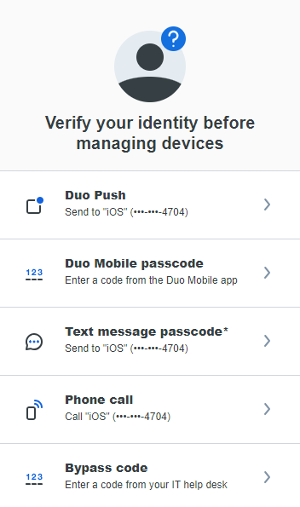
- Once you're authenticated, click on the device you want removed and delete it.
NOTE: The option to remove a device only appears when you have more than one device set up.
For more information, pease go to these sites:
Add new authentication device
Remove authentication device
Duo Mobile App
Where can I download the Duo Mobile app?
You can download the Duo Mobile app by searching "Duo Mobile" in your device's app store and select Duo Mobile . Only Apple iPhones/iPads, Android, and Windows Mobile devices have a supported app. Use the links below to view the Duo Mobile app in the app store.
Why am I not getting Duo push notification?
If I use the text message or phone call option, will I be charged by my phone company?
If you use the text message option and do not have an "unlimited" message plan, then you will be charged for the text message.
How do I use the Duo Mobile app if I do not have cell signal, data or Wi-Fi connection?
Generate a passcode using the Duo Mobile app by tapping the show icon. The passcode will appear underneath. You can generate a Passcode even if the phone has no internet or cell service.
Tap show to view your Passcode.
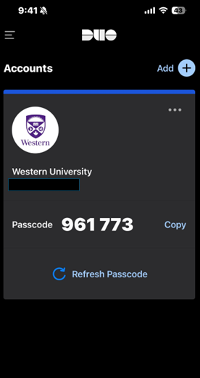
Can I use the Duo Mobile app without a cellular data plan/using my cellular data?
To use the app with no impact on your data plan, you must first connect to a wireless network. Then open the Duo Mobile app and tap the key icon. A passcode will appear underneath. Then log in to the system using the passcode.
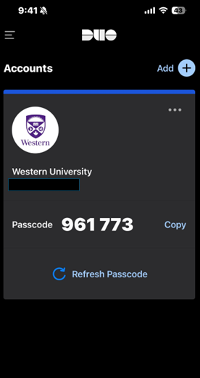
How can I log into a MFA protected service if my phone is unavailable?
If you have enrolled a second device (i.e. tablet or office phone), you'll be able to log in using that device.
Contact the Computer Accounts Office if you have only enrolled a single device. We can provide a bypass code which will allow you to authenticate without using your enrolled device.
Published on and maintained in Cascade.
