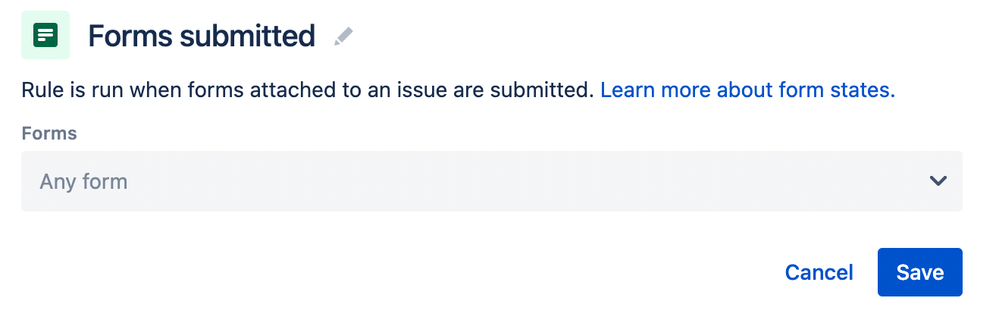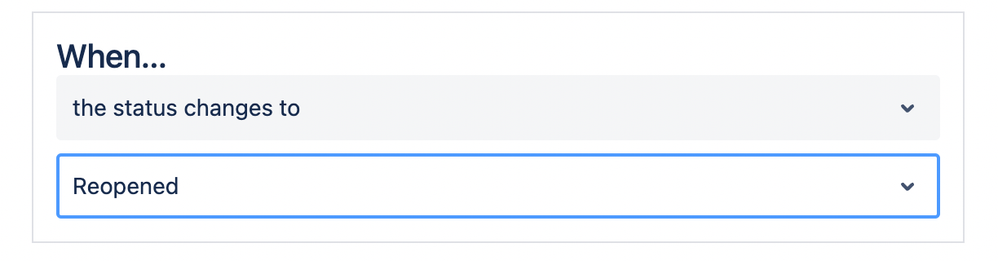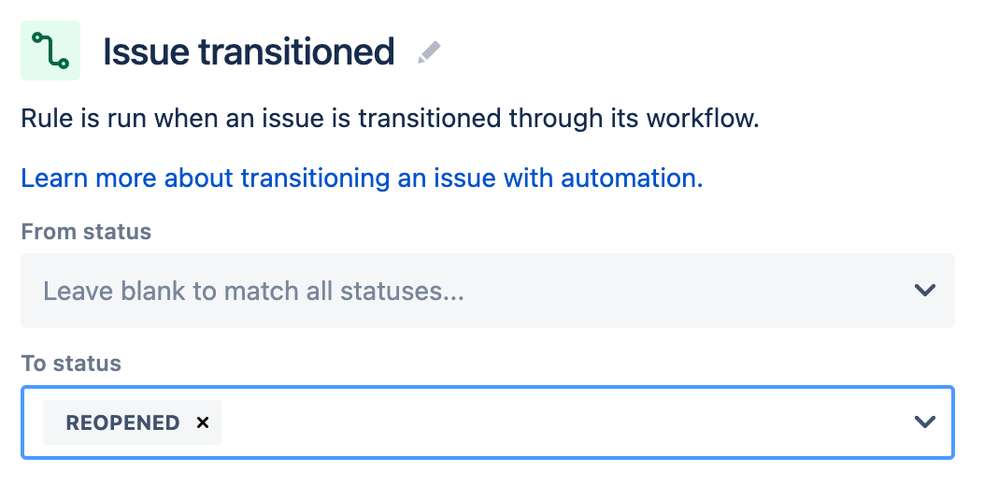ProForma Automation Rules
Creating an automation rule using Jira Automation
The following video provides overview on how to create an automation rule on Jira Automation:
Additional information can be found at Learn how to create and edit automation rules - Atlassian Cloud Automation Support
Commonly used automation rules equivalents
ProForma Automation
Trigger: Form Submitted
Jira Automation equivalent
To recreate this behavior use the Forms submitted trigger.
The ProForma trigger was also bound to a specific form. When recreating the rule in Jira Automation, users can select the specific form to match this behavior.
Trigger: Status Change
Use the Issue transitioned trigger component and specify the To status.
Trigger: Status Change
Use the Issue transitioned trigger component and specify the To status.
Rules not available
The following ProForma automation rule and legacy Jira Service Management Automation Action are not available in the new first party form builder.
| ProForma automation | What is changing? |
|---|---|
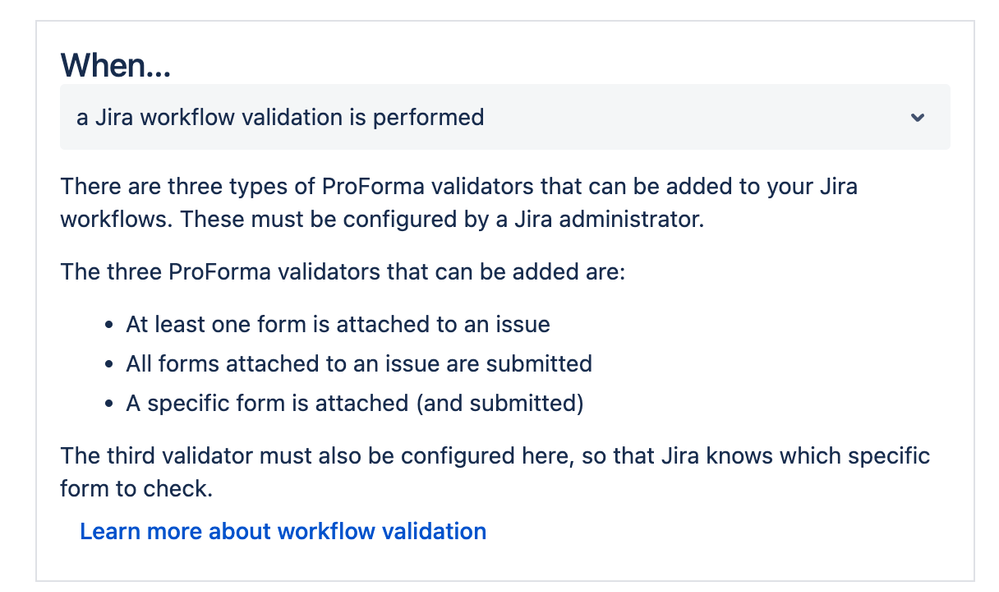  |
The Prevent the status change rule is being retired. This workflow validator is not available in the first-party Jira form builder. |
Workaround: Users may use the If: Form Attached component in Jira Automation to check if a form is present and/or submitted/locked. If the form is not present and/or submitted/locked, users can choose the status can be changed back to another status.
| Legacy JSM Automation Action | |
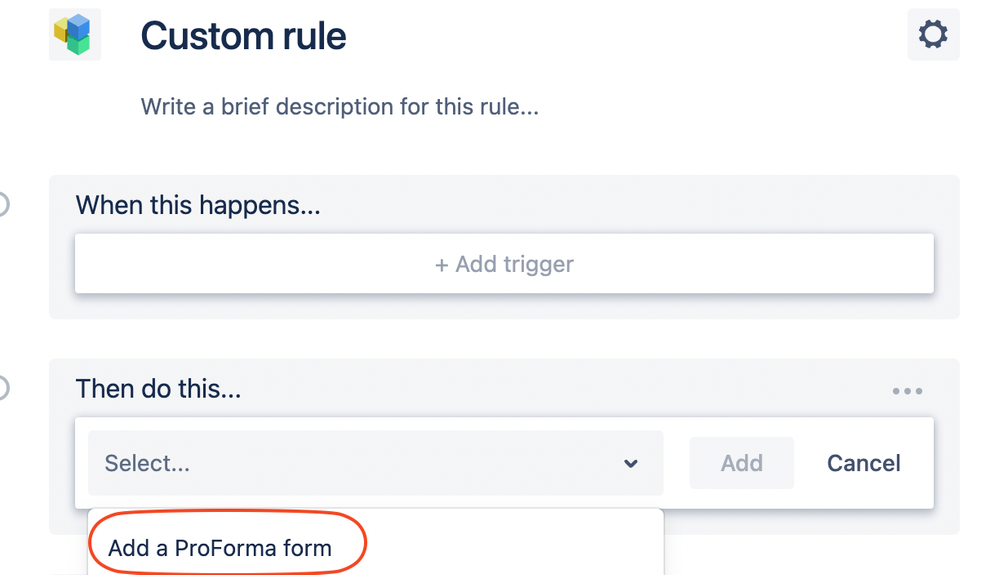 |
The legacy Jira Service Management automation action Add a ProForma form will stop working immediately after customers are migrated to the new native forms solution. This feature was not ported to the new native forms solution because legacy Jira Service Management automation is being retired and the usage of this feature did not warrant reimplementing for such a short time. Solution: Rebuild the rule using the Attach Form action in Jira Automation. |
Published on and maintained in Cascade.