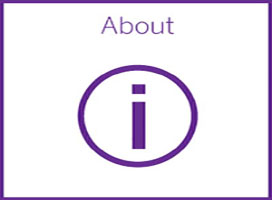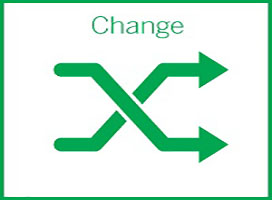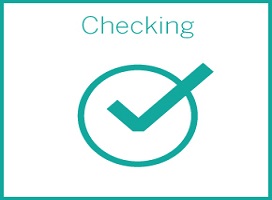Triple Image slider example
Please note that at least 4 images must be included before the triple image slider works.
Page required:
You need to create a page to display your triple image slider. To do this go to Add Content - Page - Content with block added on page. If you do not see this option on your site, please create a Jira ticket to request that we add this option for you.
Blocks and Formats required:
Blocks and Formats are added by editing the page and selecting "Configure" at the top, giving you access to the Regions.
1) You need a block and format in order to display the single image slider on a page. You need to use:
- 2012 Design Master / shared green blocks / blocks
- _cms / formats / triple image slider
This above pairing of block and format can be put in any region that is part of the centre area of a page (e.g. 001 Region, 002 Region, Above Default, Below Default, etc.) If you do not see this block or format on your site, please create a Jira ticket to request that we add this option for you.
2) You need a block for the javascript required for the triple image slider. You need to use:
- _cms / blocks / xhtml / triple image slider script
This block must be put in one of the Javascript regions on your page (e.g. Javascript, Javascript1, Javascript2, Javascript3. If you do not see this block on your site, please create a Jira ticket to request that we add this option for you.
3) You need a block where you can enter your slider information. You need to use:
- _cms / blocks / xhtml / triple image slider content
This is the block that you edit to add your specific slider images. It is then attached to the page in the Block Listing Information section. If you do not see the triple image slider content block on your site, please create a Jira ticket to request that we add this option for you.
Published on and maintained in Cascade.