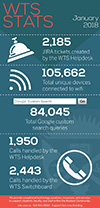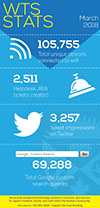Image Gallery example
Page required:
You need to create a page to display your image gallery information. To do this go to Add Content - Page - Content with block added on page. If you do not see this option on your site, please create a Jira ticket to request that we add this option for you.
Blocks and Formats required:
The Image Gallery requires blocks and formats to be in a specific order on the page. The following order is recommended:
1) You need blocks with code that runs the image gallery. You need to use
- _cms / blocks / xhtml / image gallery divs
This block should go in 001 Block region on your page.
2) If you need to display the title of your page to adhere to AODA requirements. You need to use
- 2012 Design Master/shared green blocks/calling-page
- 2012 Design Master/shared formats/basic content
This pairing of block and format should go in the 002 Block region on your page. You will also need to remove this pair from the Default region on your page.
3) You need a block and format in order to display the image gallery information on a page. You need to use
- 2012 Design Master/shared green blocks/blocks
- _cms / base assets / formats / image gallery
This pairing of block and format should go in 003 Block region on your page. If you do not see this block or format on your site, please create a Jira ticket to request that we add this option for you.
4) You need a block for the additional javascript required for the image gallery. You need to use
- _cms / base assets / blocks / xhtml / image gallery javascript
This block should go in the 004 Block region on your page. If you do not see this block on your site, please create a Jira ticket to request that we add this option for you.
5) You need a block for the additional css required for the image gallery. You need to use
- _cms / base assets / blocks / xhtml / image gallery css
This block must be put in the Extra CSS in Head region on your page. If you do not see this block on your site, please create a Jira ticket to request that we add this option for you.
6) You need a block where you can enter your image gallery information. You need to use
- _cms / base assets / blocks / xhtml / image gallery content
This is block that you edit to add your specific image gallery content. It is then attached to the page in the Block Listing Information section. If you do not see the image gallery content block on your site, please create a Jira ticket to request that we add this option for you.
PLEASE NOTE: The image gallery will not work in Cascade. You must publish the page to see it working.
Published on and maintained in Cascade.