How Do I... Configure Email on Mac Mail
How to configure Mac Mail
This guide will walk you through setting up Mac Mail to integrate with and display your Email, Calendar, and Contacts.
Step 1
Open Mac Mail.
Step 2
Click Mail > Accounts.

Fig. 1
Step 3
Click on the + button.
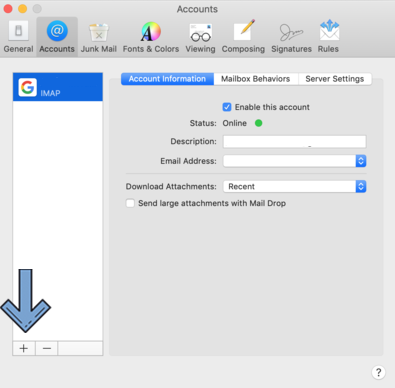
Fig. 2
Step 4
If asked to choose the account type, tap Exchange, click Continue.
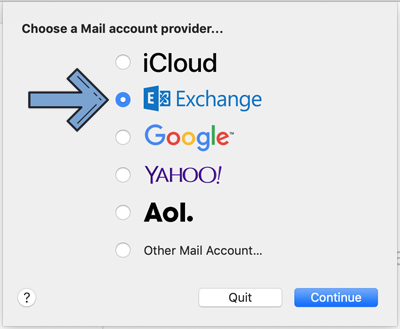
Fig. 3
Step 5
Enter your name and email address, then click Sign In.
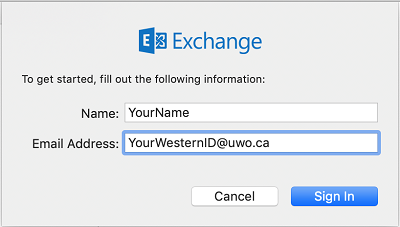
Fig. 4
Step 6
The following screen will pop-up. Click on Sign In.
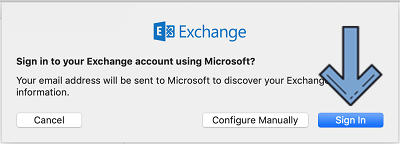
Fig. 5
Step 7
On the following page, type your Western email password, then click on Sign In.
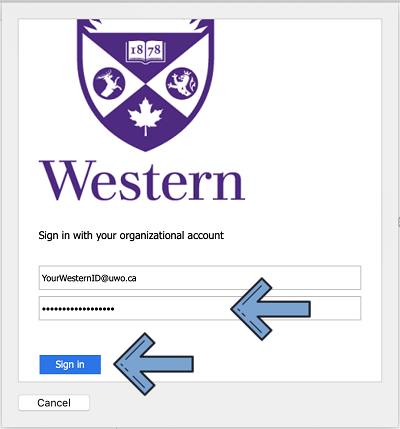
Fig. 6
Step 8
You might be prompted for permissions. Click on Accept.
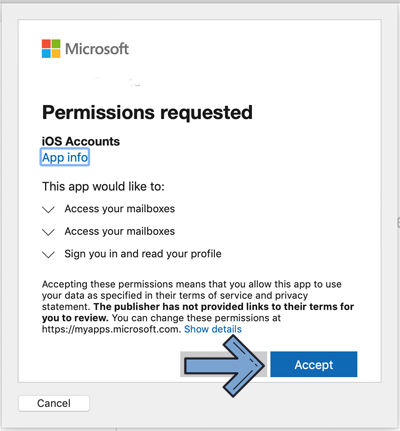
Fig. 7
Step 9
Click on Done.
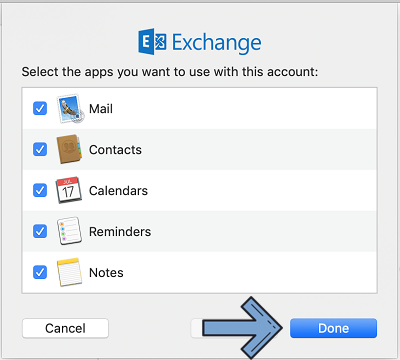
Your account should now be successfully configured.
Published on and maintained in Cascade.
