How Do I… Configure Email in Outlook 2019
How to configure Outlook 2019 on Windows
This guide will walk you through setting up Outlook 2019 for Windows to integrate with and display your Email, Calendar, and Contacts.
Step 1
Open Outlook 2019.
Note:
If this is the first time running Outlook it will start a setup configuration wizard. Click Next until prompted for your Email address, then proceed to step 4.
Step 2
On the top left corner, click on File.
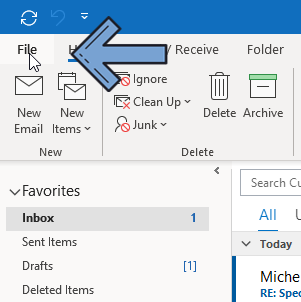
Step 3
Click on Add Account.
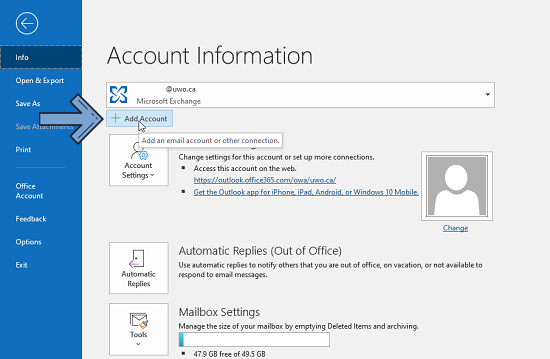
Step 4
Enter your Western email address, then click Connect.
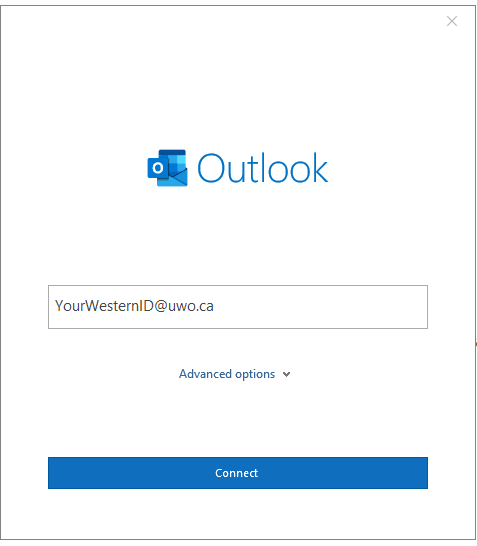
Step 5
Enter your password, then click on Sign In.
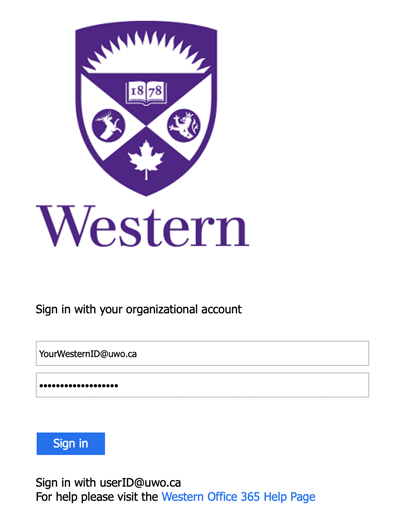
Step 6
If you have opted in to MFA for Office 365, the following screen will appear. Select your preferred MFA method to continue signing in.
If you have not opted in to MFA for Office 365, you can proceed directly to Step 7.
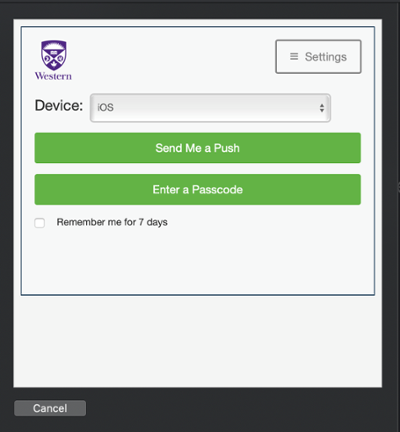
Step 7
The following screen shows that your email was configured correctly. Click on Done.
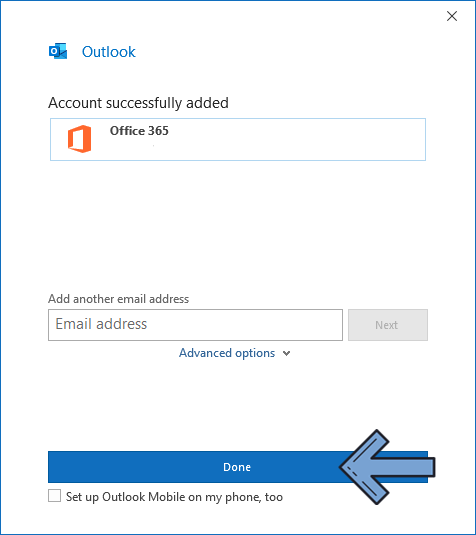
Published on and maintained in Cascade.
