Chat and Private Chat
Chat will be turned off by default for participants so that it they will be unable to send broadcast messages.
Private chat, which allows participants to send private messages to other participants will be turned off by default.
Note: When chat is turned off, the chat option/icon does not appear in The Meeting Controls. To have the chat option in The Meeting Controls, you will need to login to Zoom portal to enable the chat.
To adjust your Zoom Account settings, sign into Zoom and from the left navigation menu select Settings and navigate to In Meetng (Basic).
The settings screen contains a list of defaults, which you can adjust to customize your meeting settings.
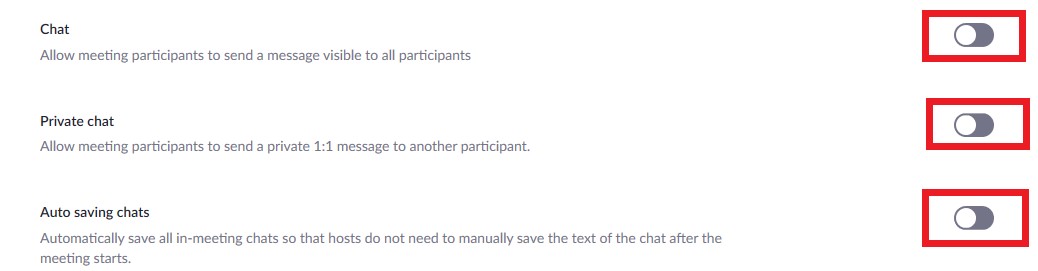
When Chat is turned on, you have the ability to limit how it can be used by participants. Once you have started your Zoom session, you can click on the chat icon at the bottom of your screen. The chat window will open up. In the bottom right corner of that window, you will see 3 dots (...). Click on them and the following chat setting options for participants will appear:
- No One
- Host Only
- Everyone Publicly
Everyone Publicly is checked by default. Simply click on the option you want to use for your session.
Please note: The setting always defaults to Everyone Publicly. If another option is preferred, it needs to be set each time you start your session.
Published on and maintained in Cascade.
