Require authentication to join
Only authenticated users can join meetings
This option will be turn on by default, so that participants will require to use a legitimate @uwo.ca or @ivey.ca account to access meetings.
When joining a meeting participants will need to select 'Sign In with SSO' option which will prompt for the Western UserID and Password.
It is understood that some meetings will require guest speakers or need to be configured in such a way that this setting cannot be used.
You can turn off 'Only authenticated users can join meetings option' by adjusting your Zoom Account settings, or unchecking the option while scheduling a meeting.
To adjust your Zoom Account settings, sign into Zoom and from the left navigation menu select Settings and navigate to Security.
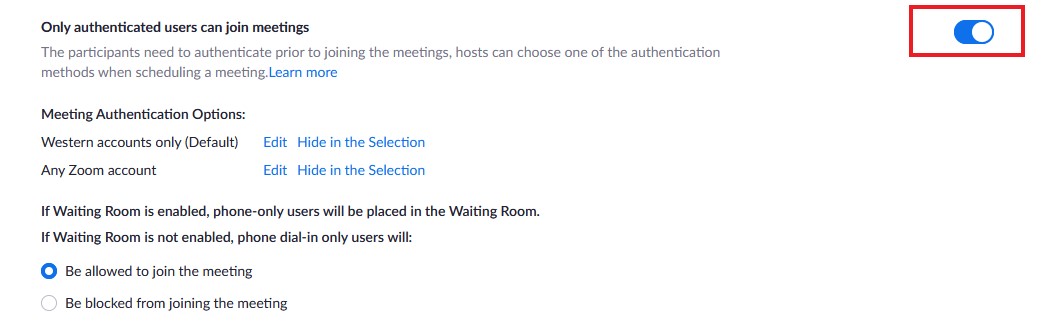
To uncheck the option while schedule a meeting:
Note: this option is called 'Only authenticated can join' when you schedule a meeting from Zoom app.
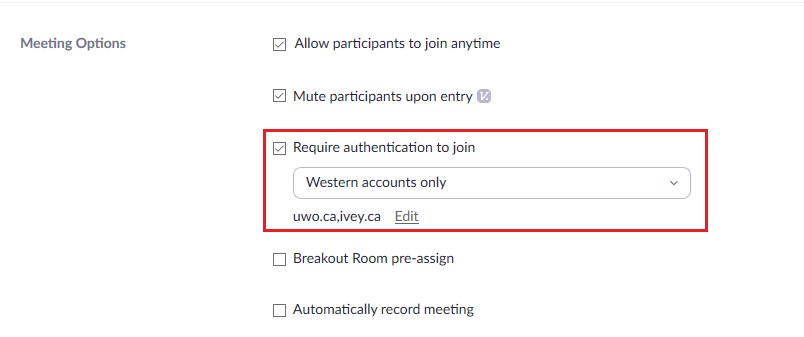
Allowing Authentication Exceptions
If you have individuals who are not part of your authentication requirement, you can add them to the “Authentication Exception” list. This is for inviting guest lecturers or participants, without reducing the security of your meeting.
Adding authentication exceptions (Hosts/users)
- Sign in to the Zoom web portal.
- Schedule a meeting or webinar.
- Under Meeting Options or Webinar Options, make sure Required authentication to join is enabled.
- Under Authentication Exception, click Add.
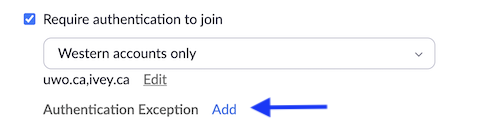
- Enter the guest participant's name and email address.
- Click Add Participant to add more exceptions.
- Click Save.
- Participant will receive a unique link to the meeting at their email address.
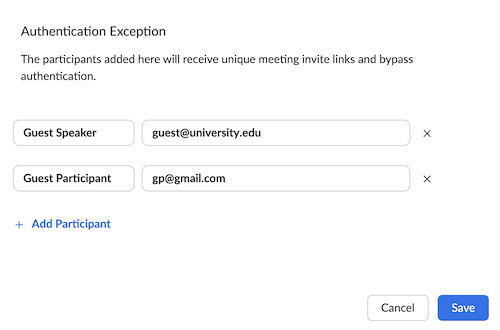
Published on and maintained in Cascade.
